- Home
- Convert To
We can migrate any number of historical years, both single and multi currency entities, customized Chart of Accounts.
This is a full transactional conversion wherein we bring Chart of Accounts, Contact Master, Item Master, Opening Trial Balance, Invoices, Bills, Bank Transactions and Manual Journals.
Xero
Convert historical data from almost any accounting software to Xero
List of Software which we can migrate to Xero
 AUSTRALIA (To change the region, please select region from top right section region drop down)
AUSTRALIA (To change the region, please select region from top right section region drop down) Convert from MYOB
Convert from MYOB Convert from MYOB Essentials
Convert from MYOB Essentials Convert from QuickBooks Online
Convert from QuickBooks Online Convert from Reckon (Desktop)
Convert from Reckon (Desktop) Convert from Cash Flow
Convert from Cash Flow Convert from Sage One
Convert from Sage One Convert from BankLink
Convert from BankLink Convert from Reckon One (Online)
Convert from Reckon One (Online) Convert from Reckon Home & Business
Convert from Reckon Home & Business Convert from FreshBooks
Convert from FreshBooks Convert from AccountAbility
Convert from AccountAbility Convert from PS Cash Book Plus
Convert from PS Cash Book Plus Convert from Exact
Convert from Exact Convert from Indinero
Convert from Indinero Convert from Gnu Cash
Convert from Gnu Cash Convert from Xero
Convert from Xero Convert from Saasu
Convert from Saasu Convert from Any Other Software
Convert from Any Other Software
QuickBooks Online
Convert historical data from almost any accounting software to QuickBooks Online

MYOB Business
Convert historical data from almost any accounting software to MYOB Business
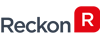
Reckon
Convert historical data from almost any accounting software to Reckon

FreshBooks
Convert historical data from almost any accounting software to FreshBooks
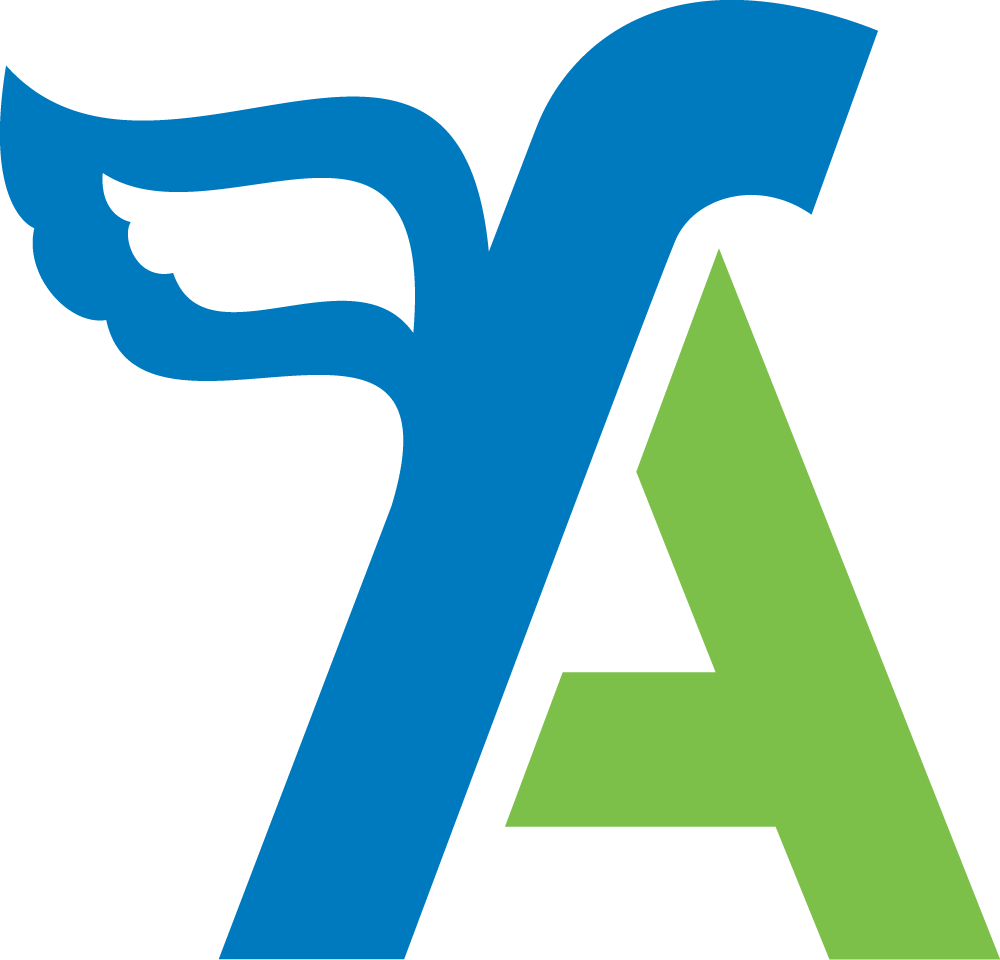
FreeAgent
Convert historical data from almost any accounting software to FreeAgent

ClearBooks
Convert historical data from almost any accounting software to ClearBooks
- FAQ
Zoho Books
MYOB
FreeAgent
List of Software which we can migrate to FreeAgent
FreshBooks
Xero
QuickBooks Online
ClearBooks
- Order
- Team
- Career
- Contact Us
- Get a Quote
- Convert PDF Statement
- Test Migration
- Automated Tools
- Region
FAQ - QuickBooks Desktop to QuickBooks Online Conversion
Home FAQ-QuickBooks Desktop to QuickBooks OnlineMigrating from QuickBooks Desktop to QuickBooks Online can be a long and tedious process. It's also very confusing for most users, which is why it takes them a long time to complete the transition.
We have a solution. Our team of certified conversion experts will help you convert your QuickBooks Desktop data into the cloud seamlessly, quickly, and affordably.
Why Choose QuickBooks Online over QuickBooks Desktop?
QuickBooks Online offers many advantages over QuickBooks Desktop. Here are some of the most important reasons:
- QuickBooks Online is always up-to-date.
- QuickBooks Online is cloud-based, so you can access it from any device with an internet connection.
- QuickBooks Online is more secure than QuickBooks Desktop.
- QuickBooks Online is easier to use and navigate.
- QuickBooks Online is less expensive than QuickBooks Desktop.
- QuickBooks Online offers more features than QuickBooks Desktop.
QuickBooks Desktop to QuickBooks Online Conversion Process
Our QuickBooks Online Converter will walk you step-by-step through the entire conversion process, making sure that everything goes smoothly as possible. You'll be able to migrate all of your data quickly and easily with our simple interface!
All it takes is 3 easy steps… 1) Upload 2) Select 3) Convert!
- Chart of Accounts(We do custom mapping as well)
- Customer Details
- Supplier Details
- Opening Account Balances
- Aged Receivables
- Aged Payables
- Bank Transactions (Includes Invoice payments, Bill payments, and other Bank Transactions) (All Bank Transactions will remain unreconciled in QuickBooks Online and can be reconciled at your end at once by entering opening balance and closing balance. This will be the step in the post-conversion process at your end)
- Credit Card (converted as QuickBooks Online Bank Accounts)
- Invoices and Credit Notes Detailed (We are only able to export Descriptions for those invoices which contain item/products)
- Bills (We are only able to export Descriptions for those invoices which contain item/products)
- All Manual Journals
- Inactive Contacts/Accounts can be brought over on special request
- The entire conversion and matching of Reports are done on ACCRUAL Basis.
- We make our best attempt to give you the exact image of your QuickBooks Desktop data, however, due to the limitations of few fields which are different in QuickBooks Desktop and QuickBooks Online, we might have to use some workarounds to bring the transactions
- Expense Claims
- JOBS
- Track Inventory
- Payment Terms
- Deleted/Void Transactions
- Transaction lines with Nil Values
- Individual Pay Runs for the conversion period
- Sales Rep
- Customer Jobs
- Attachments
- Unreconciled Transactions
- Budget
- Allocation of Invoices or Bills against credit notes
- We won't be able to bring the previous year's VAT Returns into your QuickBooks Online account
- We are specialist in converting core financial information and we try our best to bring the other non-financial information as well, however, because of the limitation of APIs of both software’s, we might not be able to get few fields
- Chart of Accounts - Inactive Accounts, if used in QuickBooks Desktop in the conversion period are turned as Active Accounts in QuickBooks Online
- Open Receivable and Payable Invoices shall contain only single line showing the unpaid balance of Invoice in QuickBooks Online
- Custom Sales Tax Rates are converted into standard Sales Tax Rate with "Tax Adjustment" entry as a separate line item in QuickBooks Online
- Inter Bank Transfers may be converted through a Clearing Account in QuickBooks Online
- We bring inventory details like name, code, description, sales account, purchase account, sales price, purchase price etc. Since we don’t do tracked inventory, as part of the migration, we import all the items as "non-inventory" type in QuickBooks Online and after the completion of the migration, you need to manually change the type from 'Non-Inventory' to 'Inventory' and add the quantity on hand manually for each item
- Blank Bill reference Numbers and Invoice reference Numbers:- In case we find any invoice or bill without a number, we use a dummy number example for Bills:- Bill1, Bill2 and for Invoices - Inv1, Inv2.
- Duplicate reference Number in bank transactions or invoices/bills:- In case we find duplicate reference numbers then we use transaction numbers instead of reference numbers or make the numbers unique by appending an extra character with a hyphen
- Limitation of Reference number:- QuickBooks Online have limitations of 20 characters for Reference number thus for the reference numbers more than 20 characters we have to trim them to 20 characters.
QuickBooks Desktop Chart of Accounts
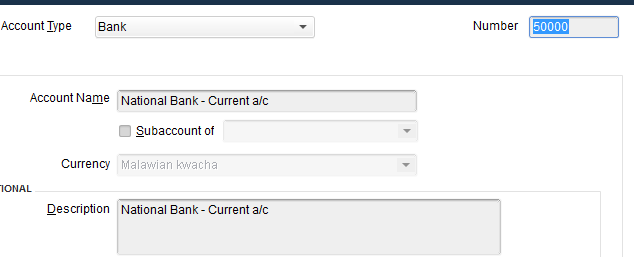
QuickBooks Online Chart of Accounts
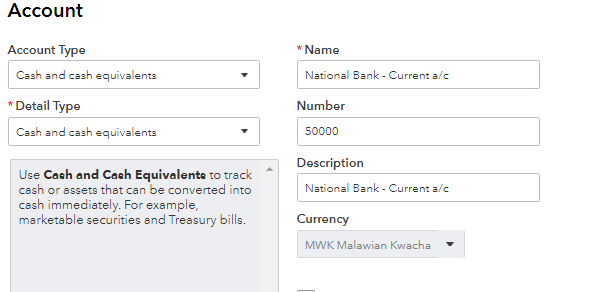
QuickBooks Desktop Customer
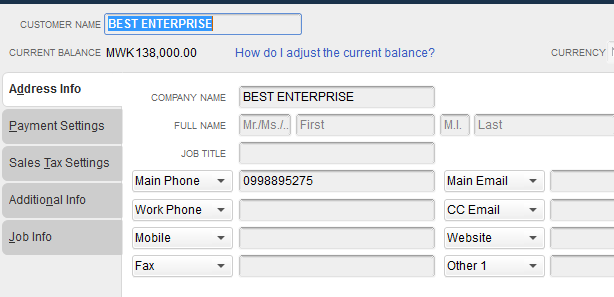
QuickBooks Online Customer
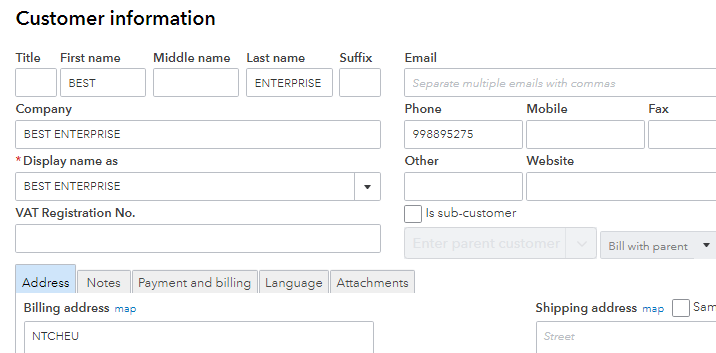
QuickBooks Desktop Vendor
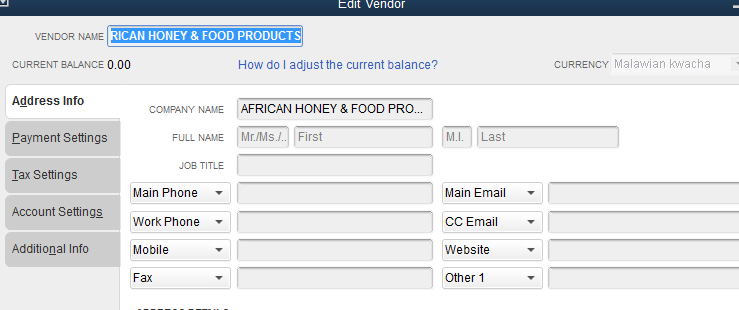
QuickBooks Online Vendor
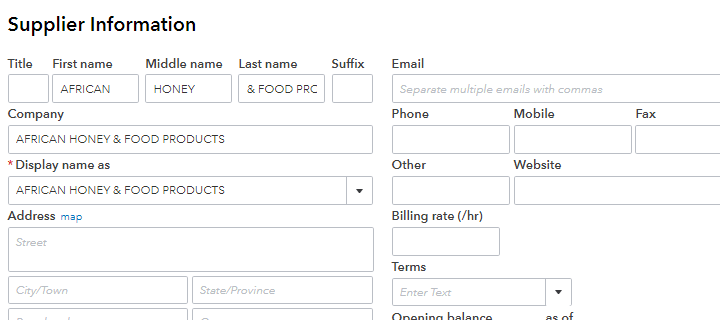
QuickBooks Desktop Item
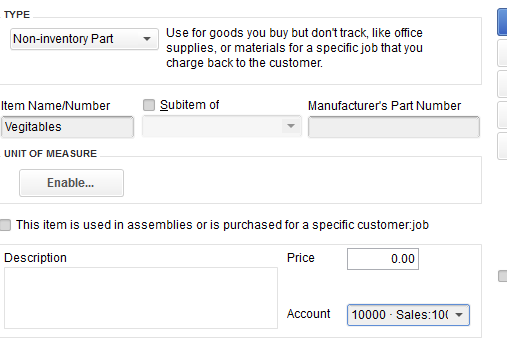
QuickBooks Online Item
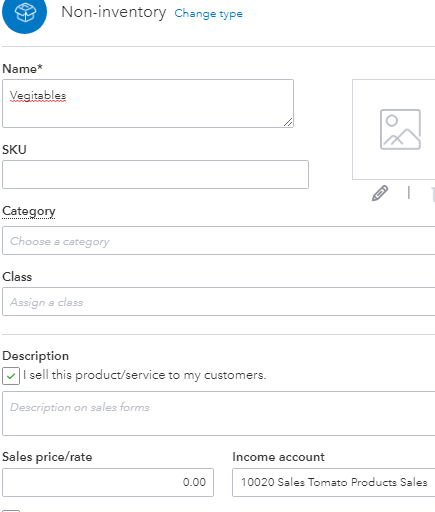
QuickBooks Desktop Purchase Bill
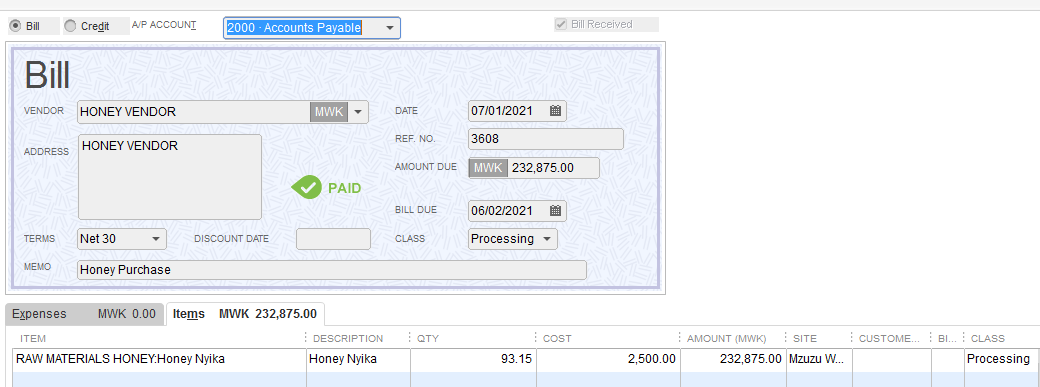
QuickBooks Online Purchase Bill
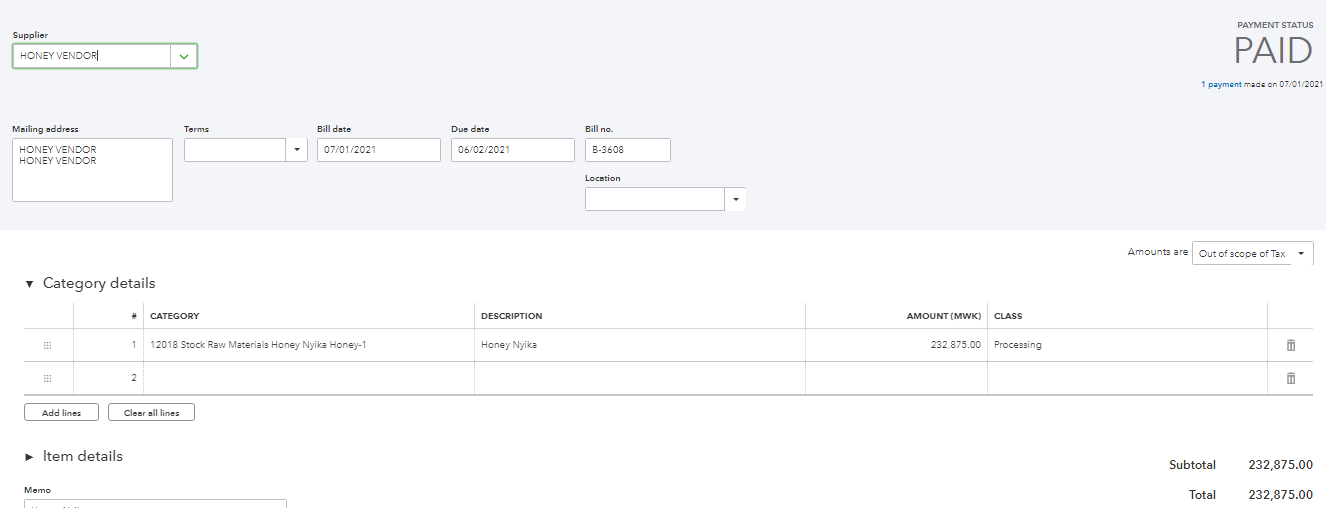
QuickBooks Desktop Sales Invoice
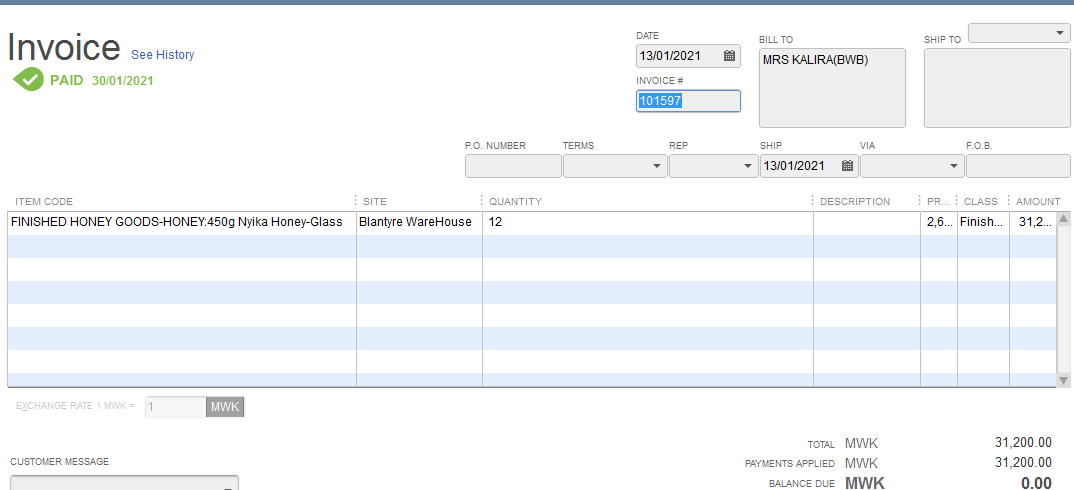
QuickBooks Online Sales Invoice
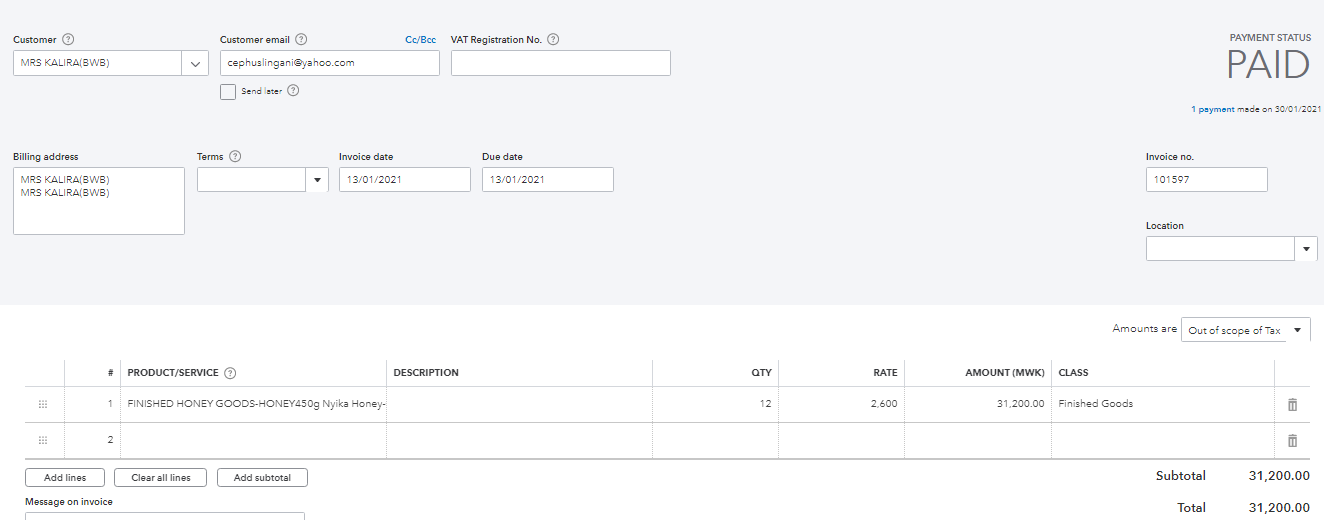
QuickBooks Desktop Invoice Payment
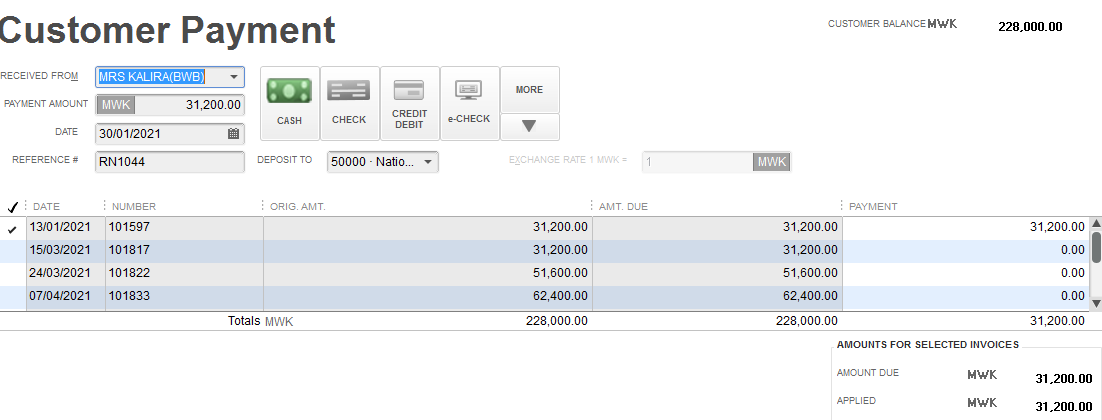
QuickBooks Online Invoice Payment
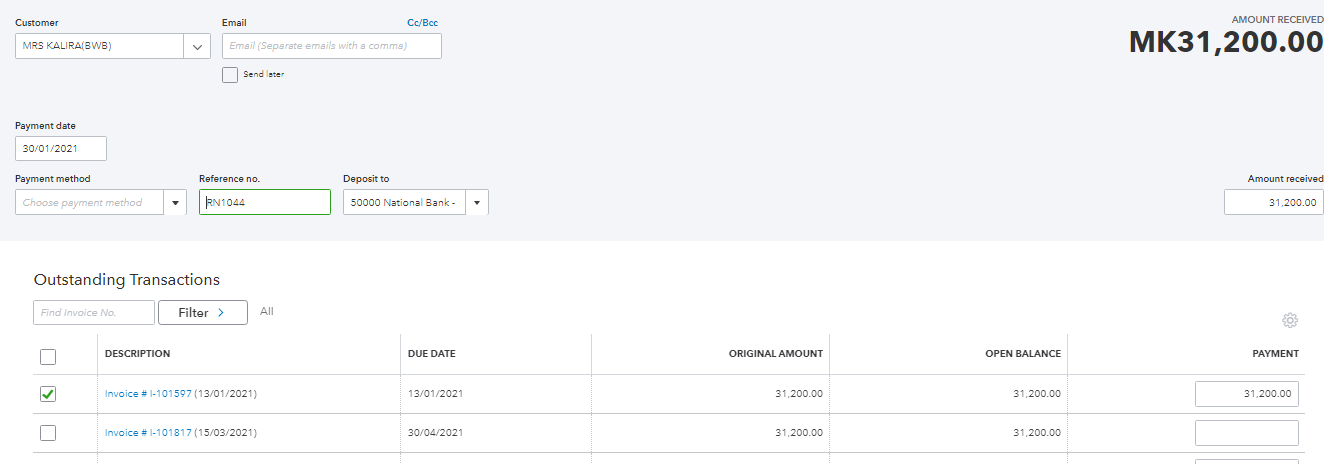
QuickBooks Desktop Bank Spend Money
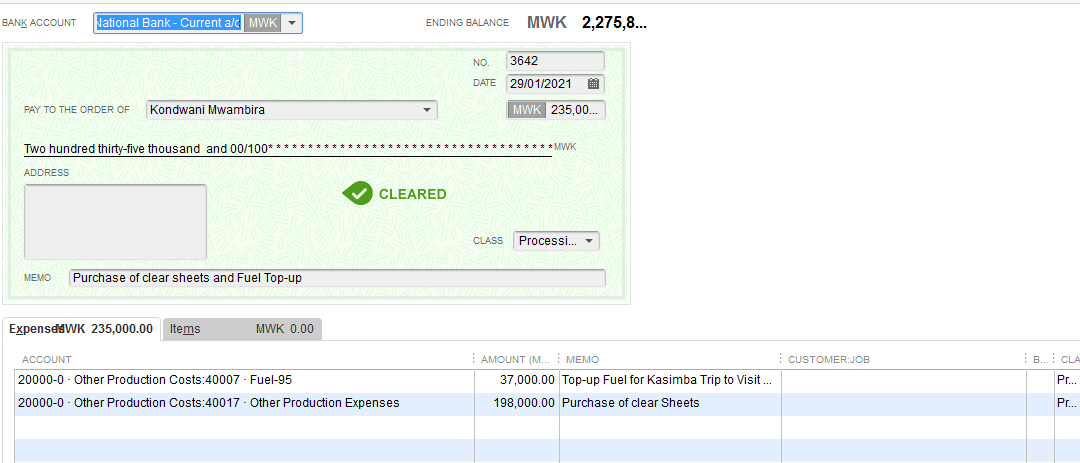
QuickBooks Online Bank Spend Money
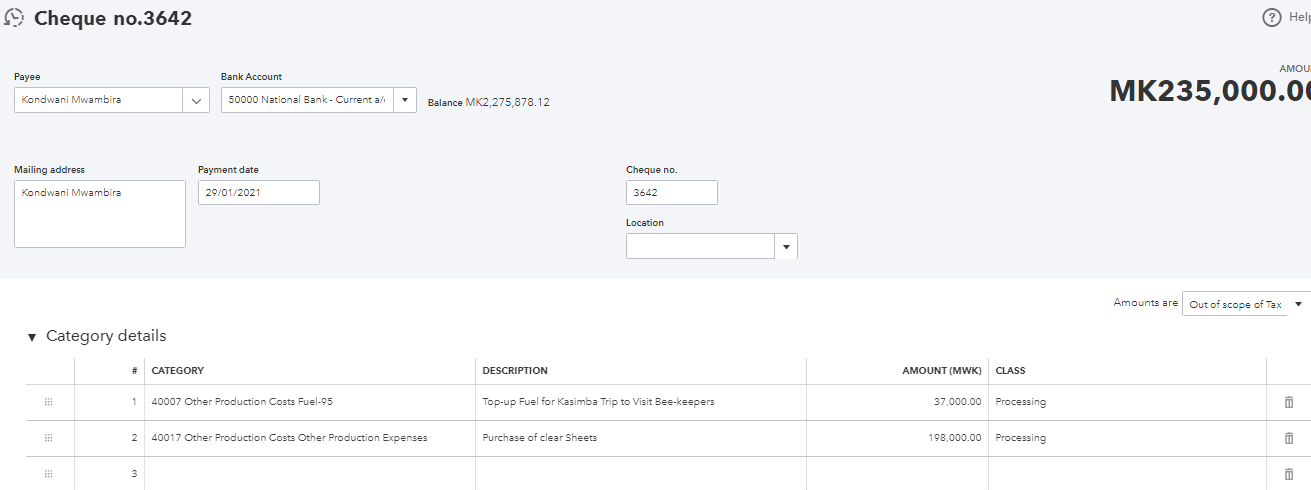
QuickBooks Desktop Bank Receive Money
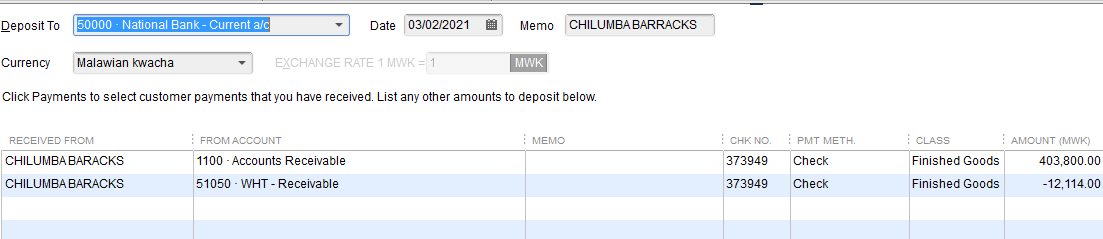
QuickBooks Online Bank Receive Money
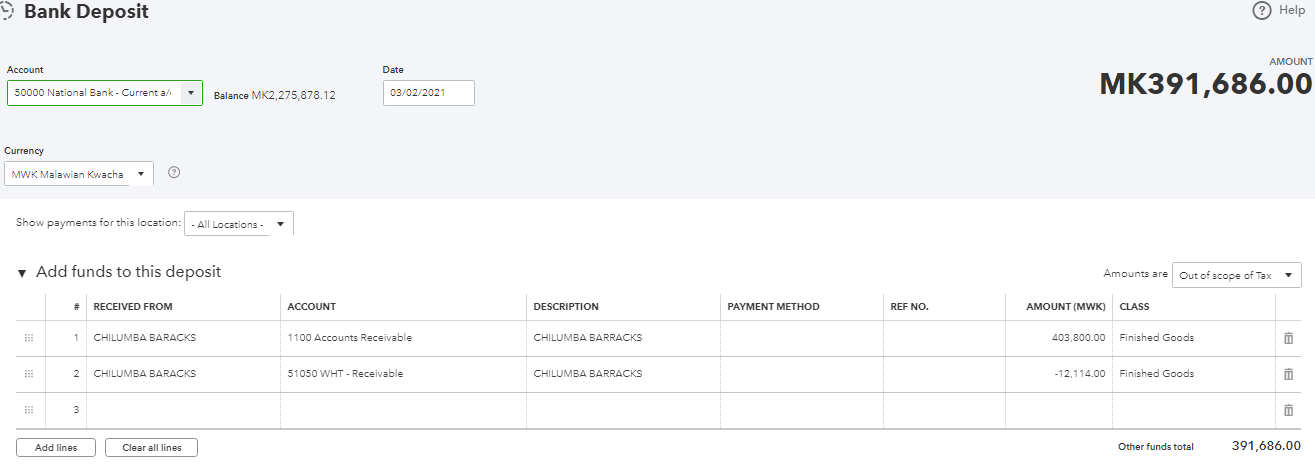
QuickBooks Desktop Inter Bank Transfer
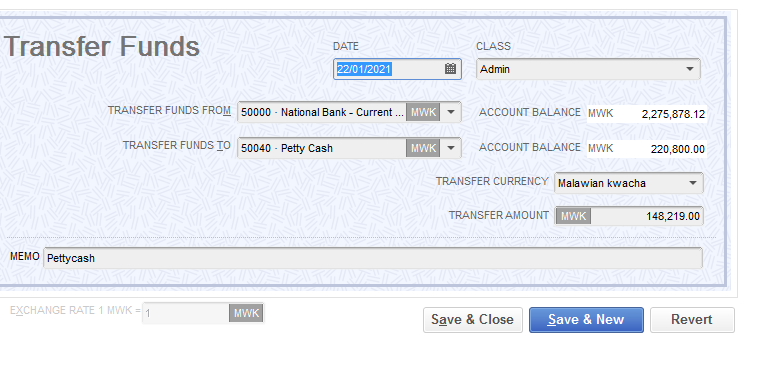
QuickBooks Online Inter Bank Transfer
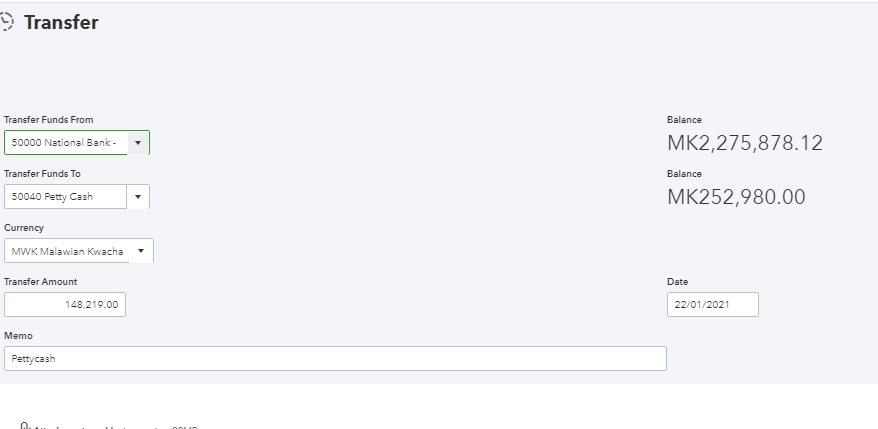
QuickBooks Desktop Journal
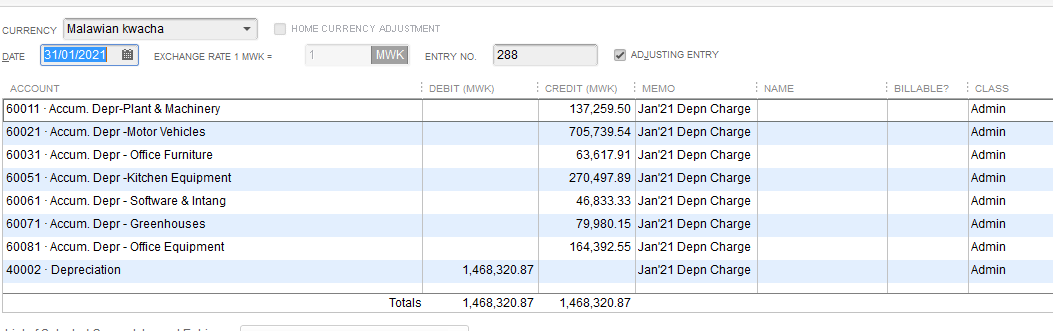
QuickBooks Online Journal
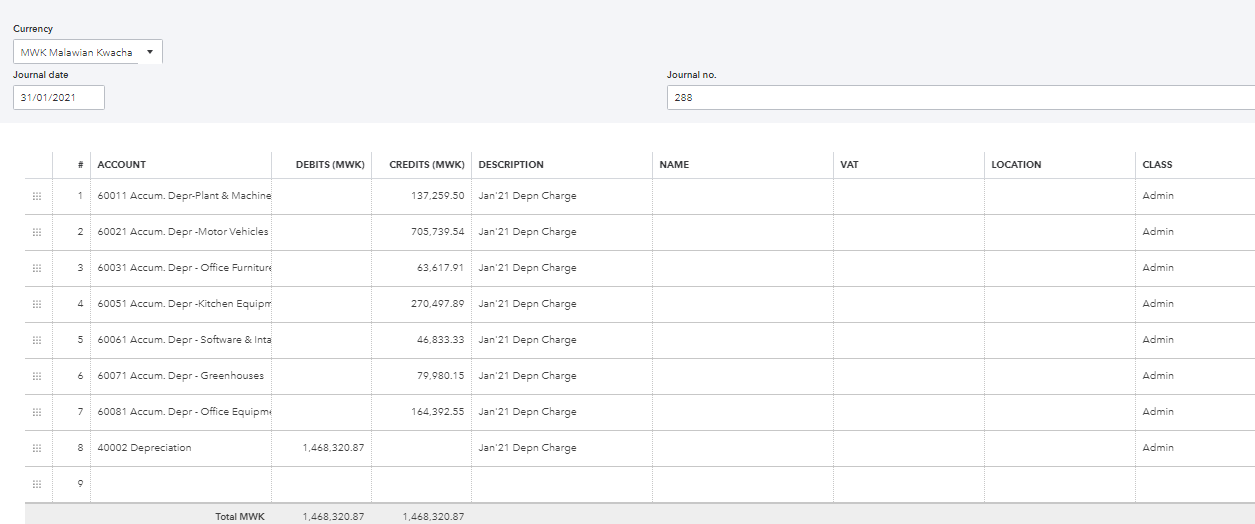
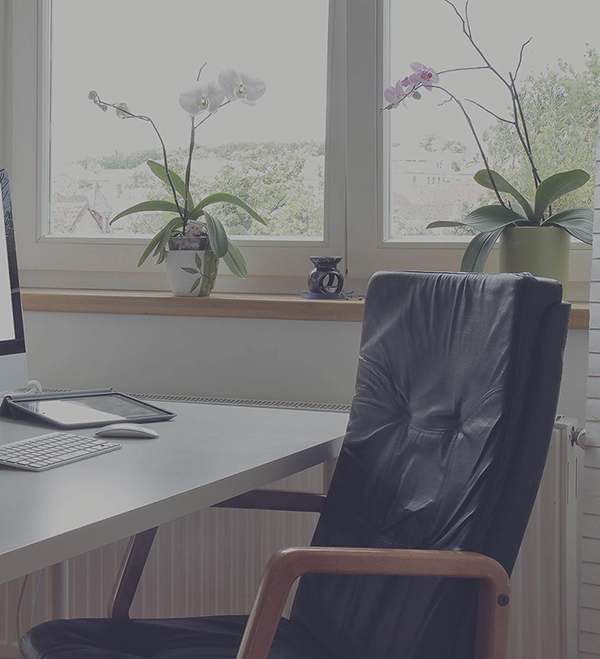
What makes us Special?
Historical Years of Conversion
We convert the full previous years to date. Get a complete mirror image of your financial data including previous years.Payroll
All transactions and payroll are setup so you can pick up where you left off.Timely Execution
We've done our best to make sure that we timely deliver converted data.Constantly improving
We are always trying to improve the service we deliver to our customers.Customized Conversions
Just ask and we deliver. Data conversion can be customized depending on your requirement.Multi Currency
We bring over multi currency transactions in the same foreign currency at the same exchange rate as fed in the source software.What Our Customers Say
Read All...Rob CheesmanDirector, Kettering Professional Services
We used MMC for two Reckon conversions. One in Australia and one in New Zealand. Both had multi currency and one had payroll. We were very happy with the work done and especially how good the communication was. Highly recommend them.
Erica ChapmanDirector, Skyline Business Solutions
Great company to work with, fast turnaround and good communication. I had them do a conversion from Xero to QuickBooks Online that another company failed to do. Their team was quick to complete it and it was accurate! Highly recommended.
Telgavati SubramanyamDirector, First Idea Training Solutions
We are highly recommend MMC Convert and the great service the provide. Excellent service and 5 year data moved from MYOB to QuickBooks Online. Satisfactory data migration achieved.
Brian SchmittCo-Founder, SureFoot
"MMC converted us from Wave to Xero. Our data in Wave was apparently a little unusual, but after a couple emails MMC had us totally setup and running in Xero w/ all our past data from Wave! I would definitely use them again."
Sharon ChapmanManager at RMY Clements
Ankit has always been quick, efficient and very helpful when converting companies for us (2 so far) from Sage One to QuickBooks so I would have no hesitation recommending MMC Convert.
Our Conversion Packages
Basic
$399AUDFIXED- Chart of Accounts
- Conversion date balances
- One Historical Year+ Current Year to Date Transactions
- All open receivables
- All open payables
- All contacts (Customers, Suppliers & Employees)
- Setting up of Bank Feeds
Full Transactional
$549AUDFIXED- Chart of accounts
- Previous FY balances
- One Historical Year + Current Year to Date Transactions
- All receivables
- All payables
- All contacts (Customers, Suppliers & Employees)
- Setting up of Bank Feeds
We can go back historically for any number of years at an additional price of $150 AUD per year
*We do full bank reconciliations as fed in your previous software
How It Works We Convert your data file with few simple steps.
- Step1Load File
- Step2Select Service & Provide Details
- Step3Make Payment
- Approve QuotationStep4Leave file with MMC
- Step5Receive Subscription Transfer
Our Offices
- USA 1250 N Lasalle Street Chicago. 60610, USA
- AUSTRALIA Level 1, 1034 Dandenong Rd Carnegie, VIC 3163, Australia
- UK Babel Studios 82 Southwark, Bridge Road, London
- Dubai PO Box 56754 Dubai, UAE
- India Hotel Shringar Private Limited, 163 RNT MARG, Indore, M.P., 452001, INDIA
