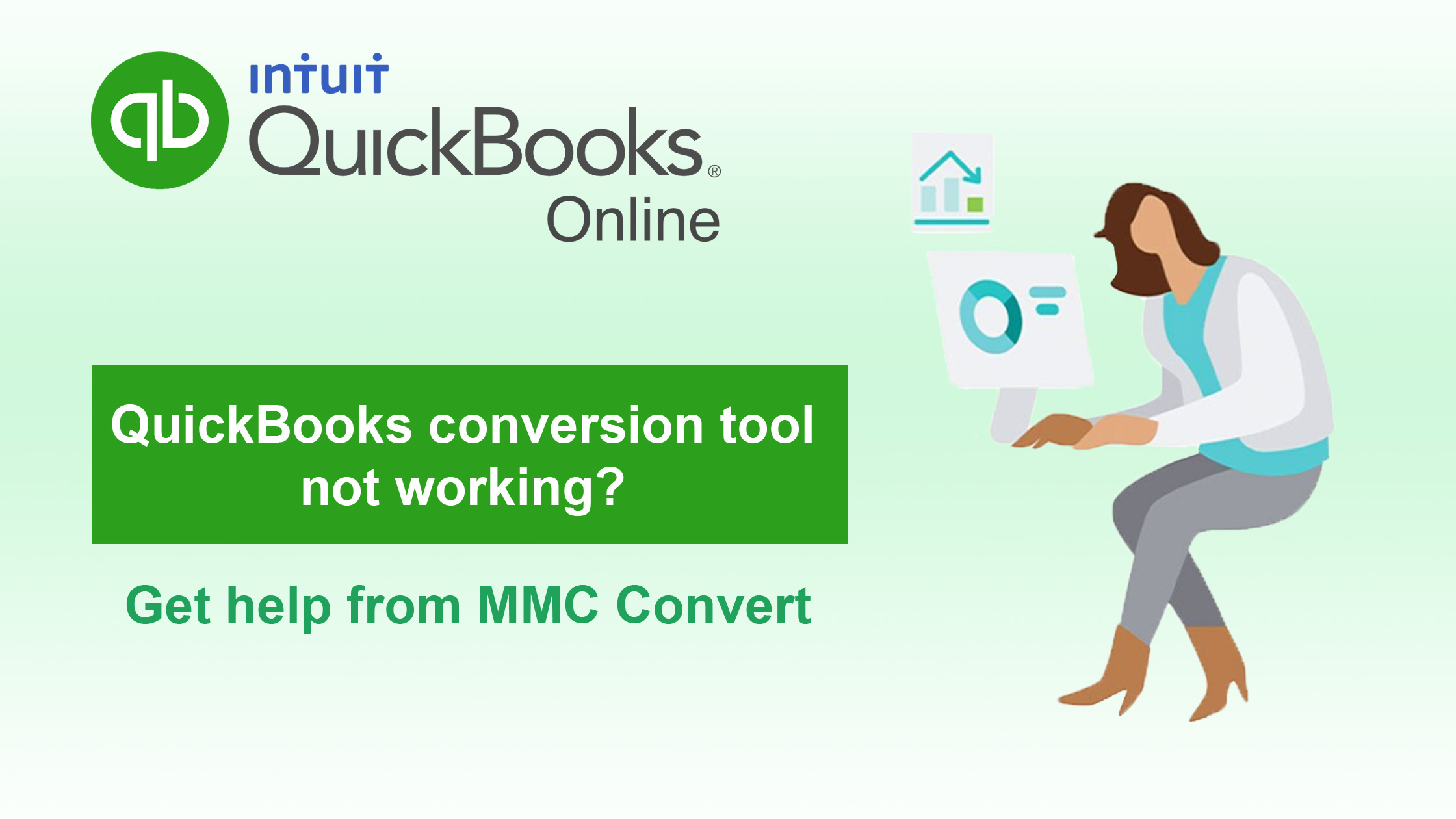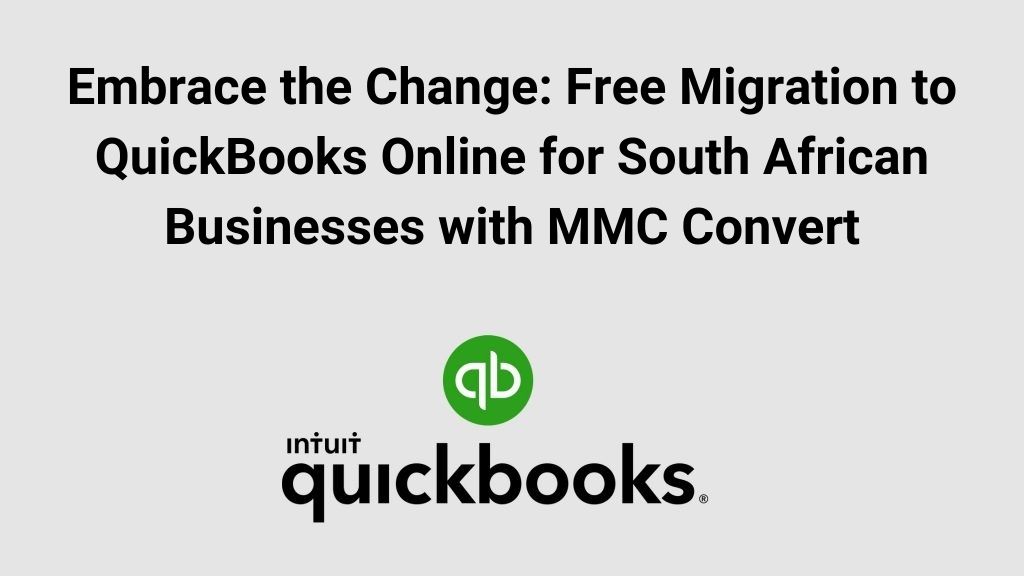When a user decides to migrate the data from its current software to QuickBooks Online there can be some serious disruption in business operation. The best way to avoid such disruptions is to create a QuickBooks migration checklist.
As a migration company, we believe that a user must prepare a checklist before moving their data from their existing software to QuickBooks Online.
A migration checklist consists of a conversion date, reconciliation of the bank data till the date of conversion, archiving the suppliers who are no longer in use, archiving the customers who are no longer in use, archiving the chart of accounts that are no longer in use, creation of account mapping (if you need a new chart of accounts), creating a back-up or export the CSV files.
We believe that it is important that a user should have a plan ready before proceeding with the conversion process, so we have listed 5 key things which a user should do to ensure that the conversion is being performed smoothly,
- Cleaning up the data
You must clean your current year’s data as much as possible. This would be a good time to remove unwanted data and rectify any transactional error that you do not want to migrate to QuickBooks Online.
Make sure to archive the customers and suppliers who are no longer in use. You also need to make sure that customer and supplier payments are matched and reconcile the bank accounts up to date.
Also Read: Why users migrate from Sage One to QuickBooks Online?
- Backing up the data
Creating a backup of your source software and securing the most recent data can ensure you that you can quickly recover your file which can save countless hours of hassle if a problem arises during or after the compilation of the conversion.
- Selecting conversion period
The selection of the conversion period depends on the need and requirements of the business. Generally, it is preferred by most users to migrate the data from one historical year plus the current year to date as it consists of the most recent transactions, and even after the completion of the migration users can start fresh in QuickBooks Online without having any data lag.
Along with the transactional data a user can also migrate their payroll, inventory, quotes, and estimates to QuickBooks Online.
- Test the imported data
After the successful completion of the conversion, you can test the migrated data by comparing the trial balance, balance sheet, and profit and loss report from your source software and QuickBooks Online. Doing this will ensure that the data which has been migrated is accurate.
- Activating the bank feeds
The final point in the QuickBooks migration checklist is activating the bank feeds.
A bank feed is one of the banking features in QuickBooks Online which allows its users to connect the financial institution and allows users to use other online services. With this feature, users can process bank and credit card transactions efficiently.
So, there you have it, creating a QuickBooks migration checklist before proceeding with the migration as it will allow you to identify the problem which may arise while migrating the data to QuickBooks Online.
Now that you have a complete QuickBooks migration checklist you can easily migrate your data from any accounting software to QuickBooks Online.
You can even reach out to a migration partner such as MMC Convert who is an exclusive migration partner with Intuit for Australia, South Africa, Ireland, Singapore, Malaysia, and the UAE region.
As a migration expert, we offer seamless migrations to QuickBooks Online in just 48-78 hours, all you need is to contact Intuit Sales Representative or you can reach out to us at [email protected]