- Home
- Convert To
We can migrate any number of historical years, both single and multi currency entities, customized Chart of Accounts.
This is a full transactional conversion wherein we bring Chart of Accounts, Contact Master, Item Master, Opening Trial Balance, Invoices, Bills, Bank Transactions and Manual Journals.
Xero
Convert historical data from almost any accounting software to Xero
List of Software which we can migrate to Xero
 AUSTRALIA (To change the region, please select region from top right section region drop down)
AUSTRALIA (To change the region, please select region from top right section region drop down) Convert from MYOB
Convert from MYOB Convert from MYOB Essentials
Convert from MYOB Essentials Convert from QuickBooks Online
Convert from QuickBooks Online Convert from Reckon (Desktop)
Convert from Reckon (Desktop) Convert from Cash Flow
Convert from Cash Flow Convert from Sage One
Convert from Sage One Convert from BankLink
Convert from BankLink Convert from Reckon One (Online)
Convert from Reckon One (Online) Convert from Reckon Home & Business
Convert from Reckon Home & Business Convert from FreshBooks
Convert from FreshBooks Convert from AccountAbility
Convert from AccountAbility Convert from PS Cash Book Plus
Convert from PS Cash Book Plus Convert from Exact
Convert from Exact Convert from Indinero
Convert from Indinero Convert from Gnu Cash
Convert from Gnu Cash Convert from Xero
Convert from Xero Convert from Saasu
Convert from Saasu Convert from Any Other Software
Convert from Any Other Software
QuickBooks Online
Convert historical data from almost any accounting software to QuickBooks Online

MYOB Business
Convert historical data from almost any accounting software to MYOB Business
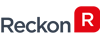
Reckon
Convert historical data from almost any accounting software to Reckon

FreshBooks
Convert historical data from almost any accounting software to FreshBooks
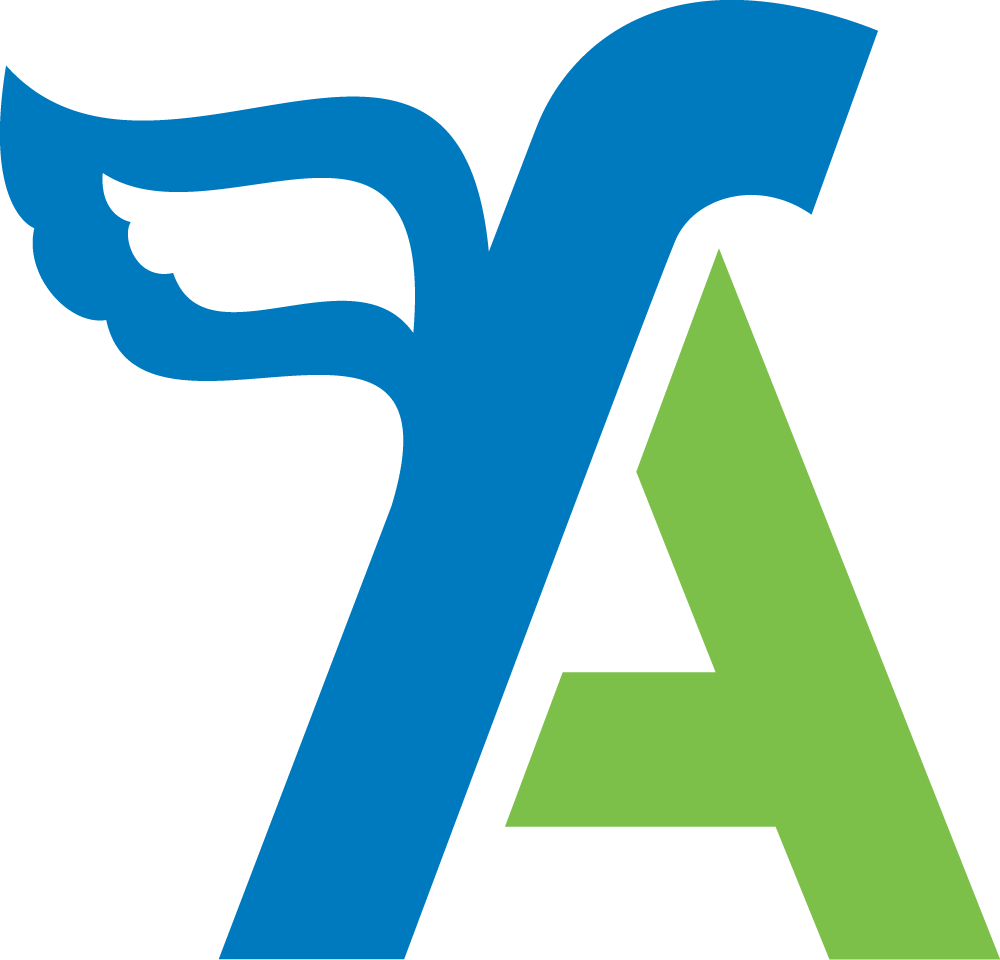
FreeAgent
Convert historical data from almost any accounting software to FreeAgent

ClearBooks
Convert historical data from almost any accounting software to ClearBooks
- FAQ
MYOB
FreeAgent
List of Software which we can migrate to FreeAgent
FreshBooks
Xero
QuickBooks Online
ClearBooks
- Order
- Team
- Career
- Contact Us
- Get a Quote
- Convert PDF Statement
- Test Migration
- Region
FAQ - RECKON to QuickBooks Online Conversion
Home FAQ-RECKON to QuickBooks OnlineRECKON to QuickBooks Online Conversion
Are you looking for a way to migrate your data from Reckon to QuickBooks Online?
Switching from Reckon to QuickBooks Online is not easy, but you don't have time for the hassle of exporting your data, importing it into QuickBooks Online, then trying to get everything set up just right.
MMC Convert is the easiest and most efficient way to convert all of your data from Reckon into QuickBooks Online. We’ve developed an easy-to-use, step by step process that takes just minutes to complete. Our team will take care of everything so you can focus on what matters most – running your business!
How Reckon to QuickBooks Online Conversion Works?
To convert your Reckon data to QuickBooks Online, follow these simple steps:
- login to our website www.mmcconvert.com and fill-in the details in the order form.
- Provide us access to Reckon.
- We convert your data and provide you the access to converted QuickBooks Online account.
- Review the converted file.
- Start using QuickBooks Online!
You won’t have to worry about losing any important information or having issues with syncing between platforms ever again. With our service, you get peace of mind knowing that we’ll handle it all for you in just a few simple steps. Plus, if there are any questions along the way, our expert support staff is available 24/7 via phone or chat! There really isn't another option like this out there today - don't wait another minute before switching over! Click Convert Now
- Chart of Accounts
- Customer Details
- Supplier Details
- Opening Account Balances as of Conversion Date
- Open Invoices(Detailed) as of Conversion Date
- Open Bills(Detailed) as of Conversion Date
- Classes
- Item details
- Bank and Credit Cards balances as they reflect in the Trial Balance of RECKON on the conversion date
- The entire conversion and matching of Reports are done on ACCRUAL Basis
- We match the account transaction as fed in the source software and not with the actual bank statements.
- We make our best attempt to give you the exact image of your RECKON data, however, due to the limitations of few fields which are different in RECKON and QuickBooks Online, we might have to use some workarounds to bring the transactions
- Expense Claims
- Purchase Orders
- Sales Estimates
- Tracked Inventory
- Payment Terms
- Deleted/Void Transactions
- Transaction lines with Nil Values
- Employee details
- Sales Rep
- Customer Jobs
- Attachments
- Unreconciled Transactions
- Allocation of Invoices or Bills against credit notes
- We are specialist in converting core financial information and we try our best to bring the other non-financial information as well, however, because of the limitation of APIs of both software’s, we might not be able to get few fields
- System Accounts like Retained Earnings, VAT control Account etc are used in QuickBooks Online for their counterpart accounts in RECKON
- We bring Wine Equalization Tax (WET) by adding a description line item to the invoices having WET. Please note that we do not bring WET as a Tax Type.
- Rounding can be different in QuickBooks Online and RECKON because of the data precision techniques used in both software.
- If the file has tracked inventory, we bring all the inventory items as Non-Inventory type in QuickBooks Online, and add Income account code and Inventory account code. Once the migration is done, as a post conversion task, you can convert Non-Inventory items as Inventory items by manually adding quantity on hand and adding the COGS/purchase code and the inventory asset code in the right columns.
Also, for Sales invoices, we bring the invoices with the correct item details, however, for the equivalent effect of COGS and Inventory code in the track inventory files, we pass a manual journal for each sales invoices. - We map all the tax codes used in the source file to QuickBooks Online simple tax codes. QuickBooks Online does have the option to switch to the detailed GST later, however, please note, previously coded transactions will remain as it is.
- All the bank transactions are fed in QuickBooks Online as unreconciled, you can mark them as reconciled once you add the opening and ending balance.
- Blank Bill reference Numbers and Invoice reference Numbers:- In case we find any invoice or bill without a number, we use a dummy number example for Bills:- Bill1, Bill2 and for Invoices - Inv1, Inv2.
- Duplicate reference Number in bank transactions or invoices/bills:- In case we find duplicate reference numbers then we use transaction numbers instead of reference numbers or make the numbers unique by appending an extra character with a hyphen
- Limitation of Reference number:- QuickBooks Online have limitations of 20 characters for Reference number thus for the reference numbers more than 20 characters we have to trim them to 20 characters.
RECKON CUSTOMER
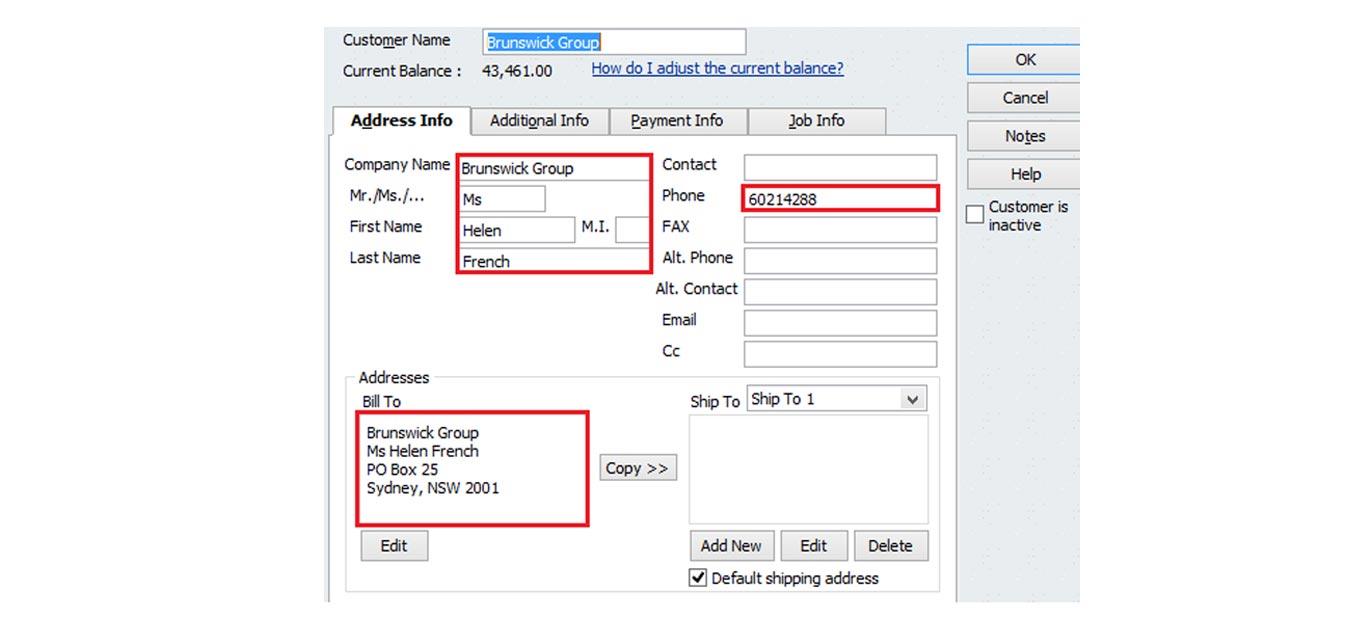
QuickBooks Online CUSTOMER
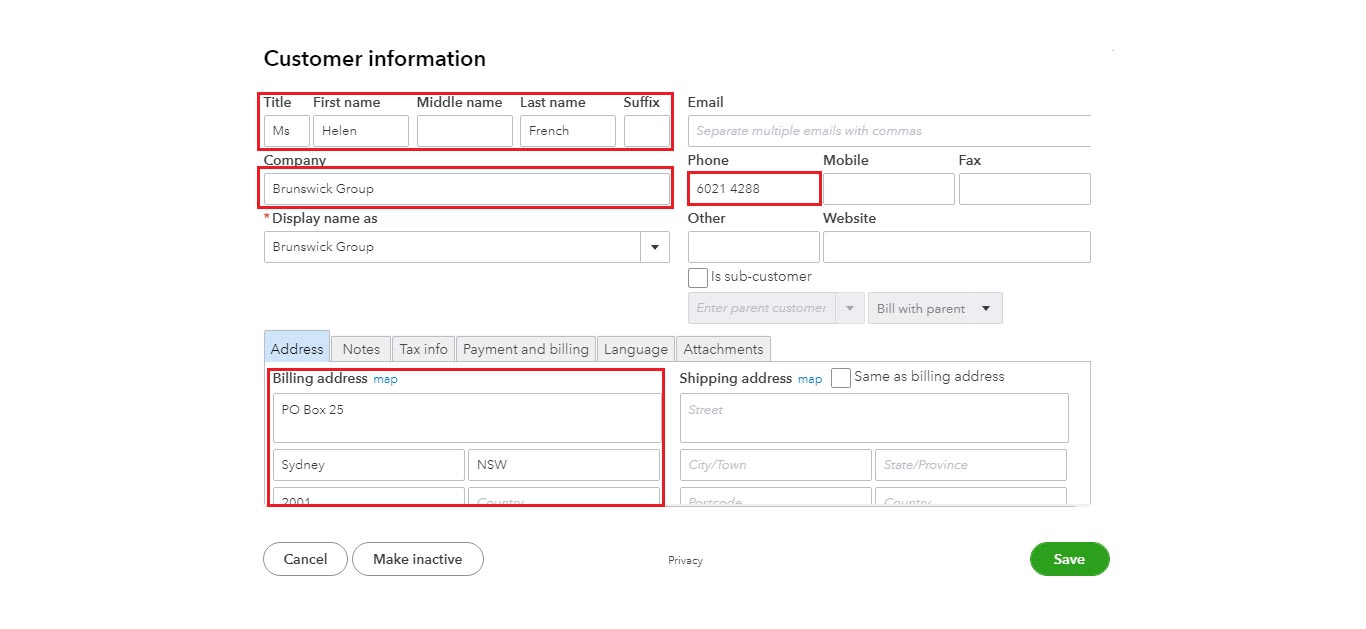
RECKON SUPPLIER
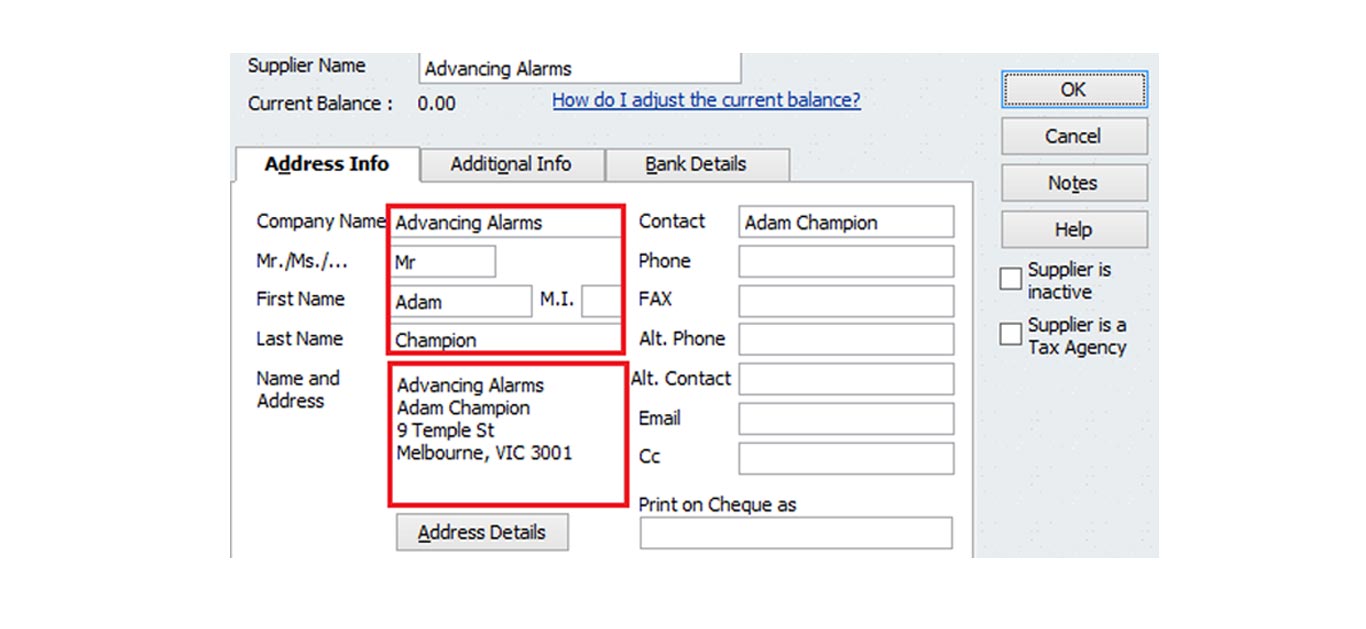
QuickBooks Online SUPPLIER
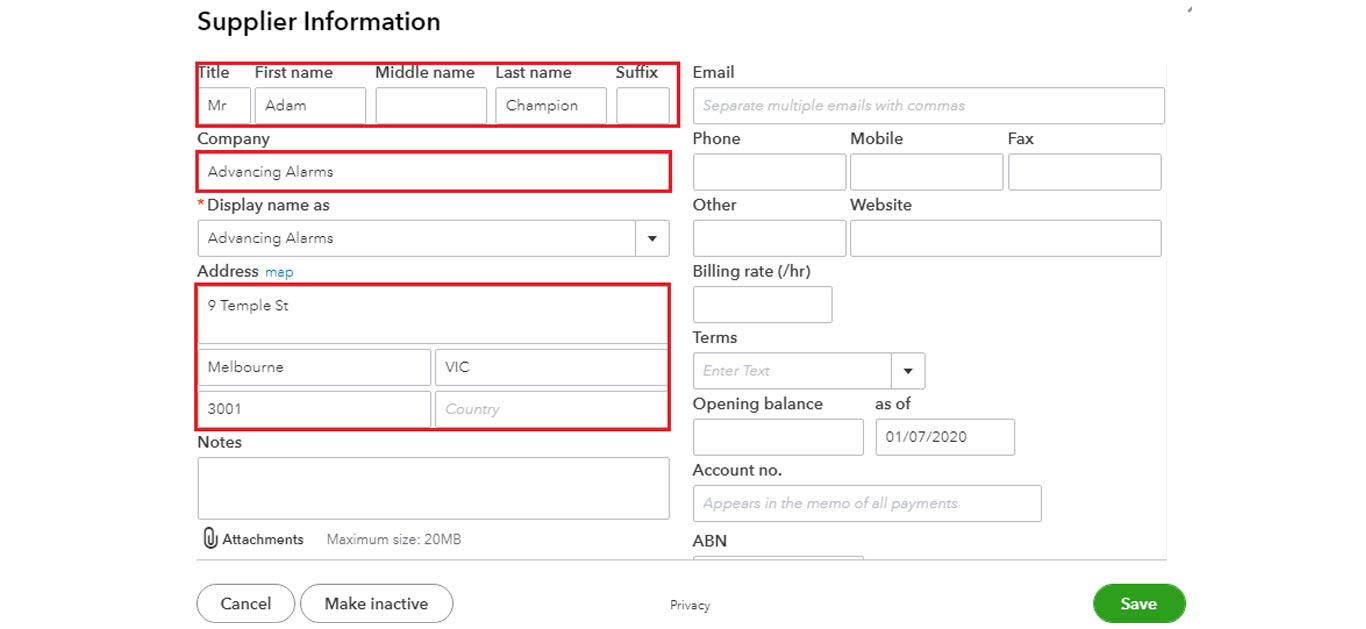
RECKON INVOICE
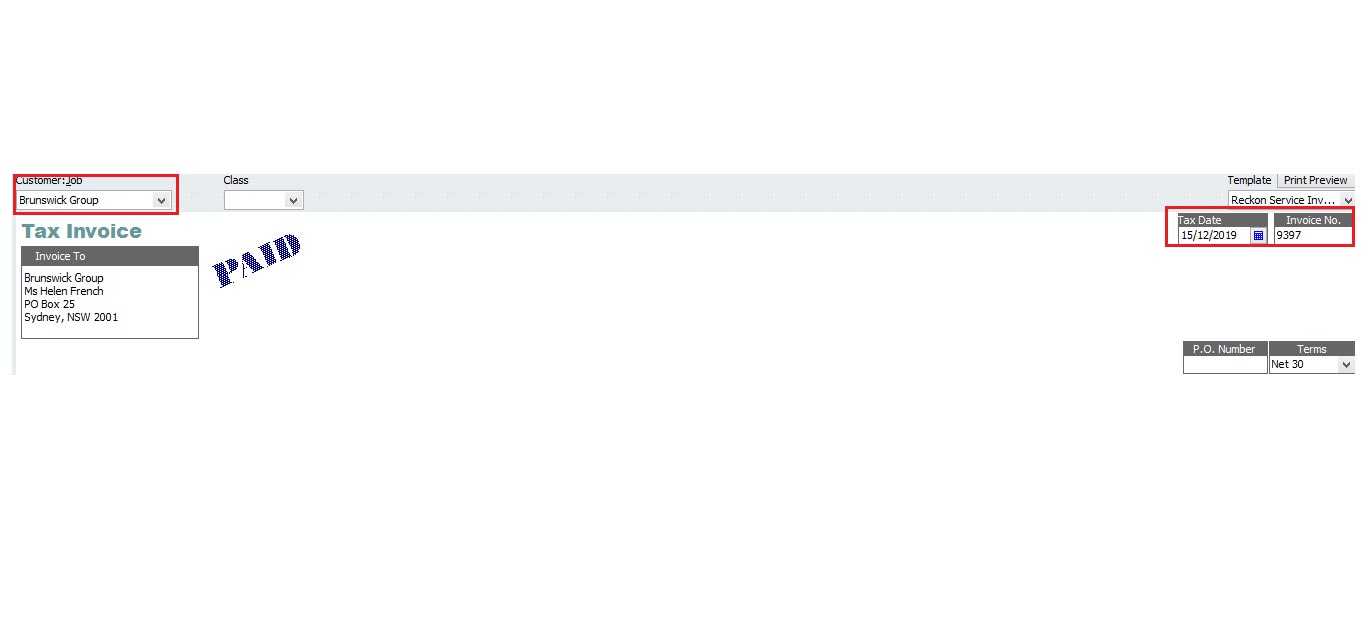
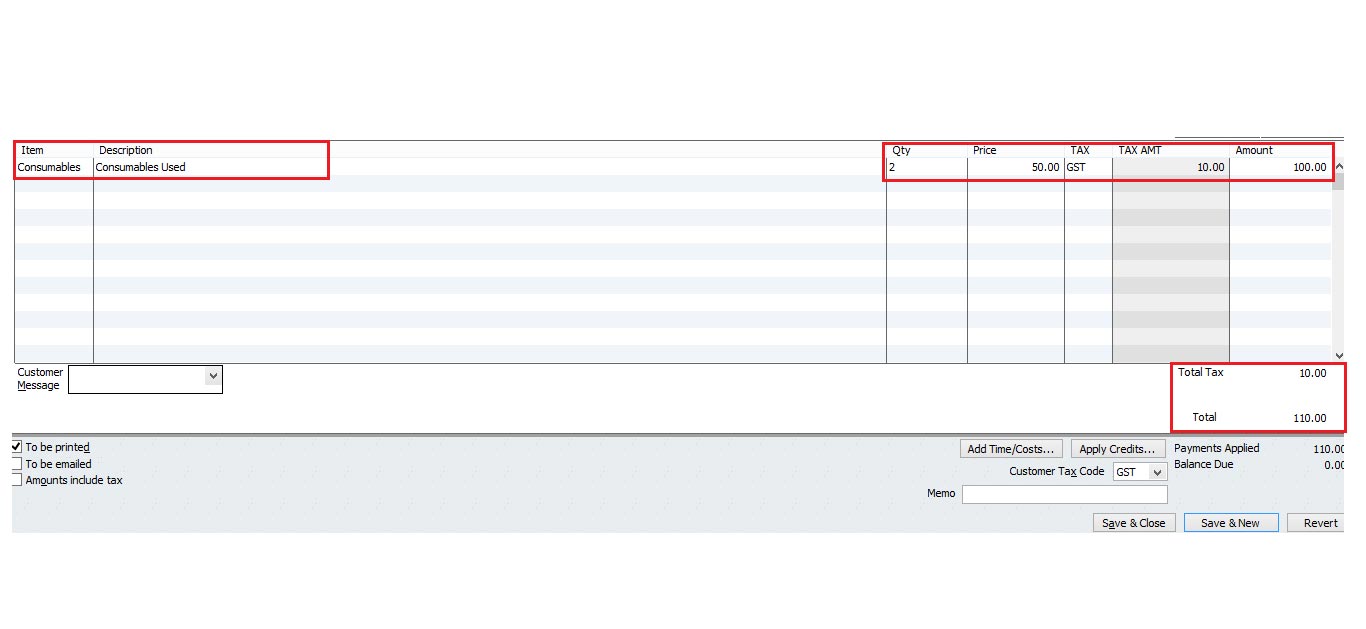
QuickBooks Online INVOICE
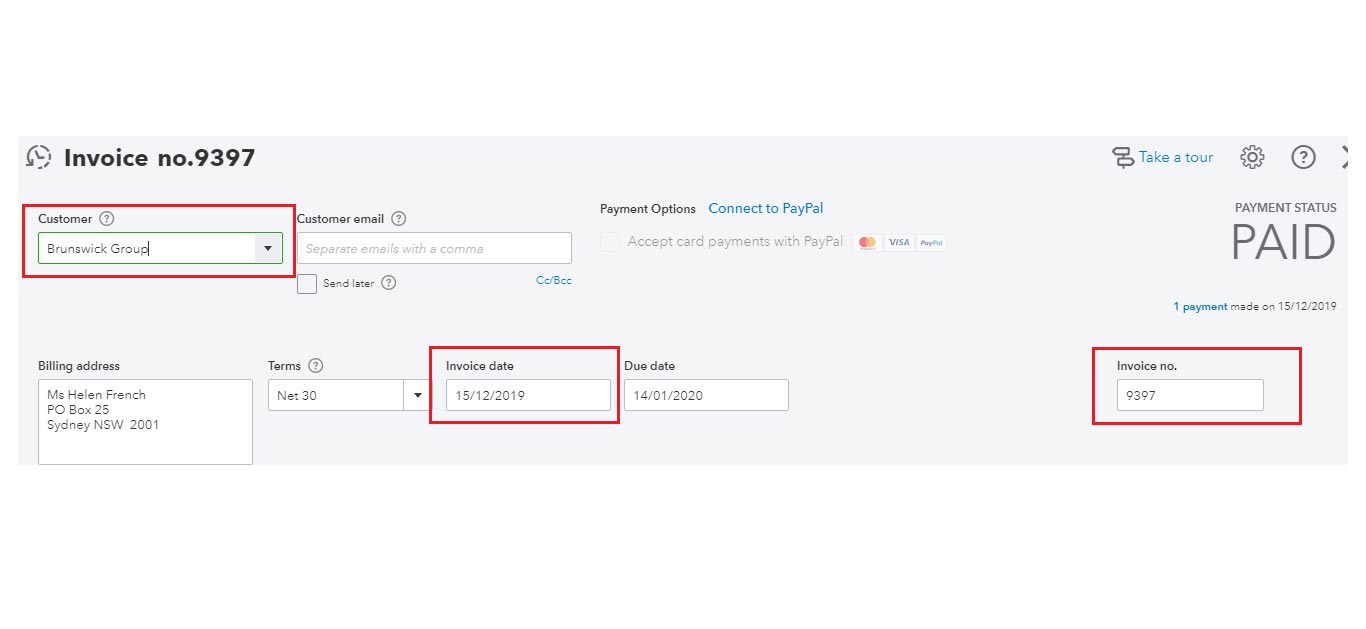
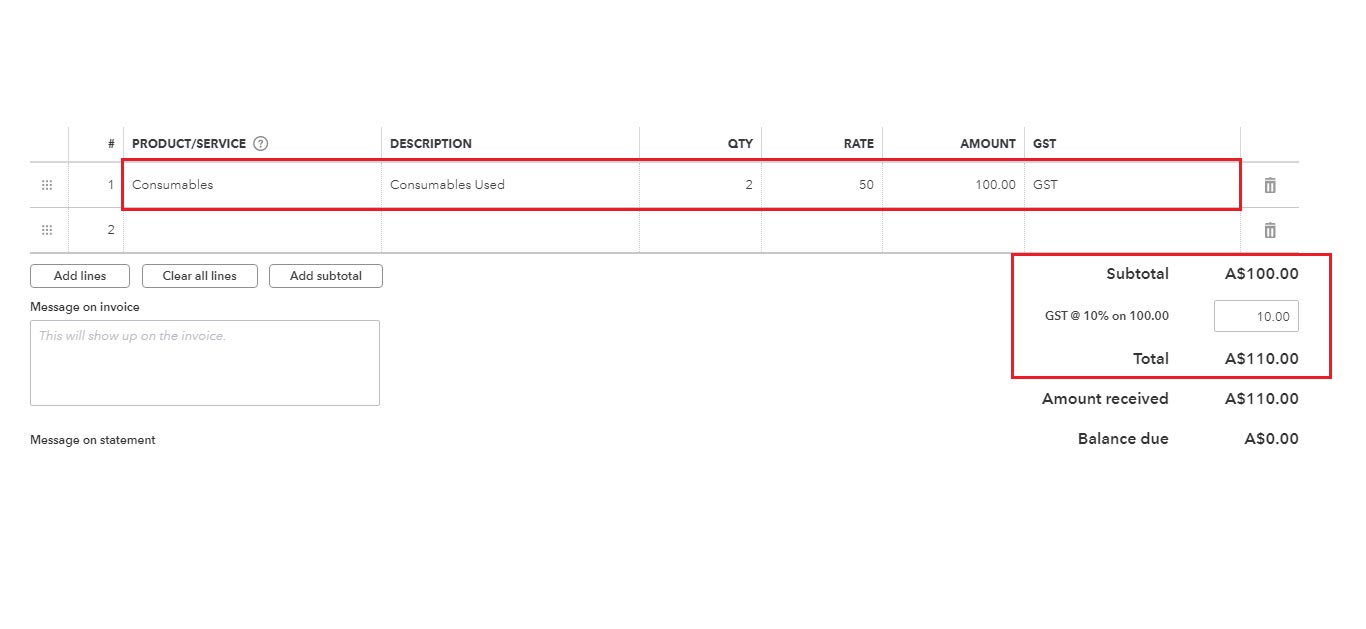
RECKON INVOICE PAYMENT
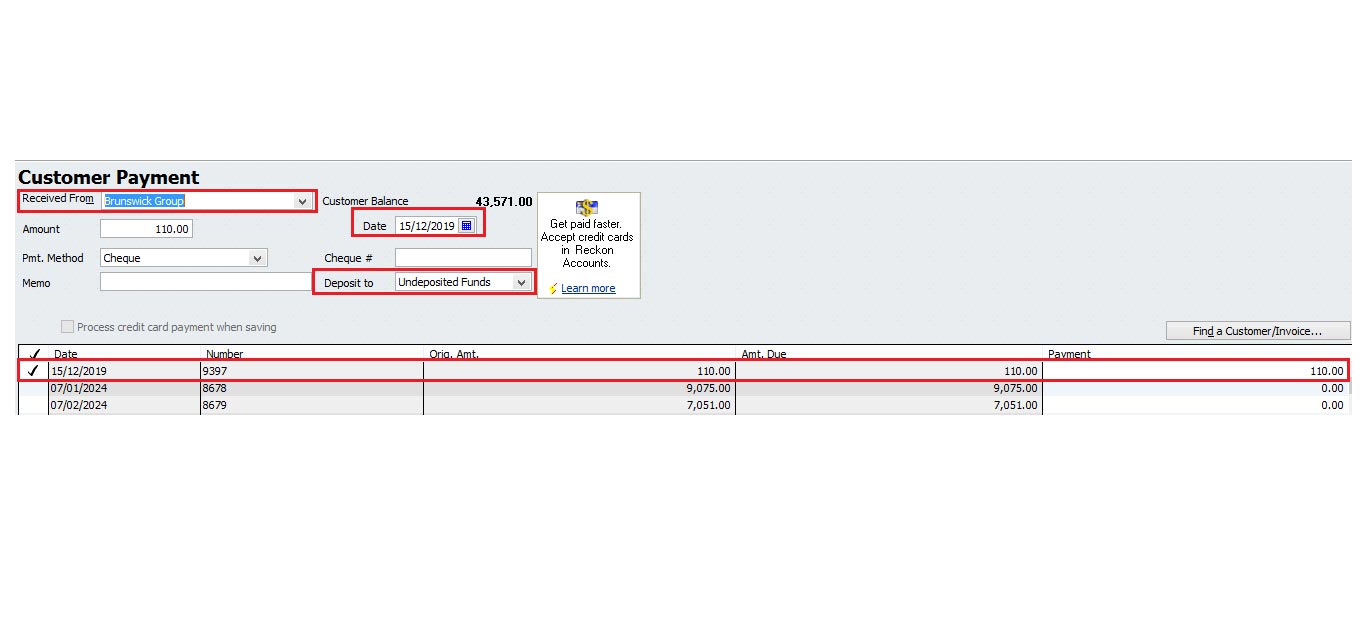
QuickBooks Online INVOICE PAYMENT
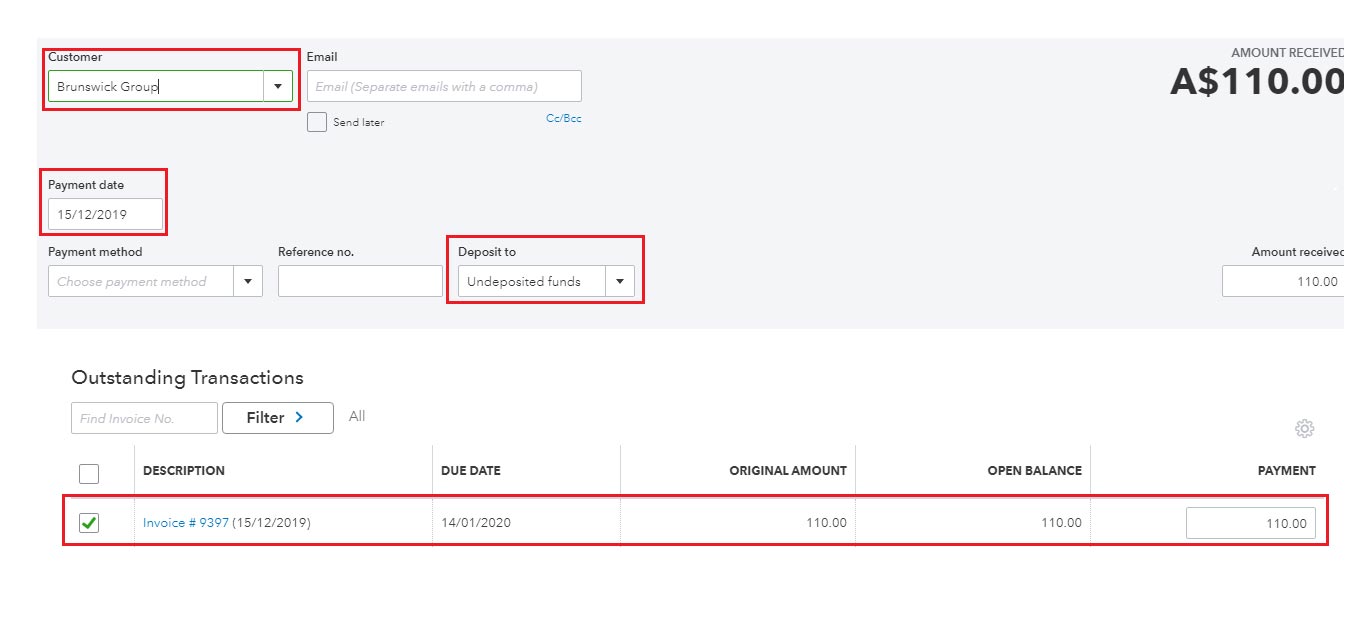
RECKON BILL
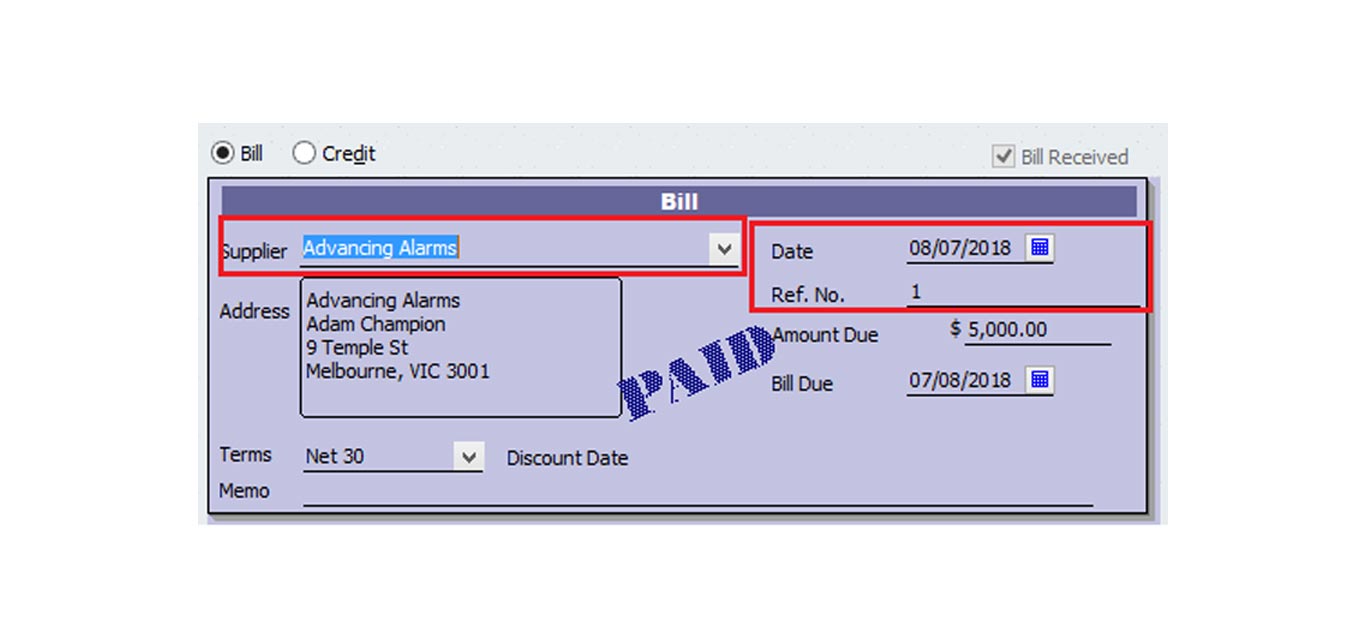
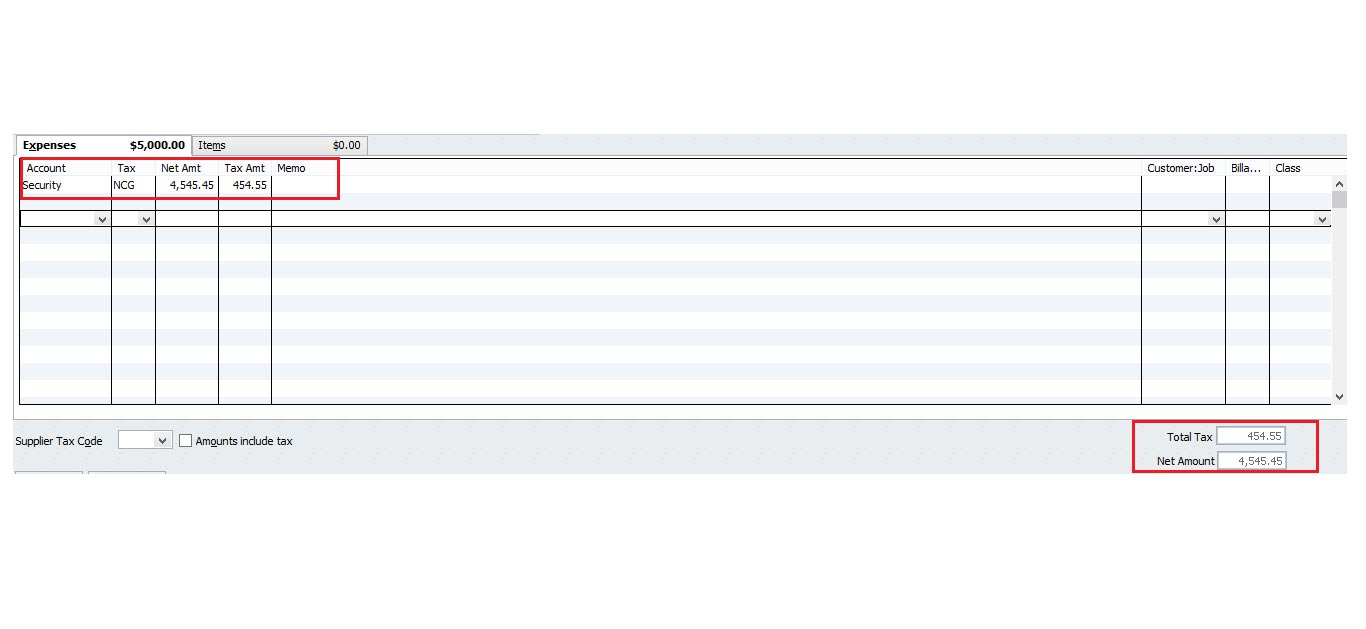
QuickBooks Online BILL
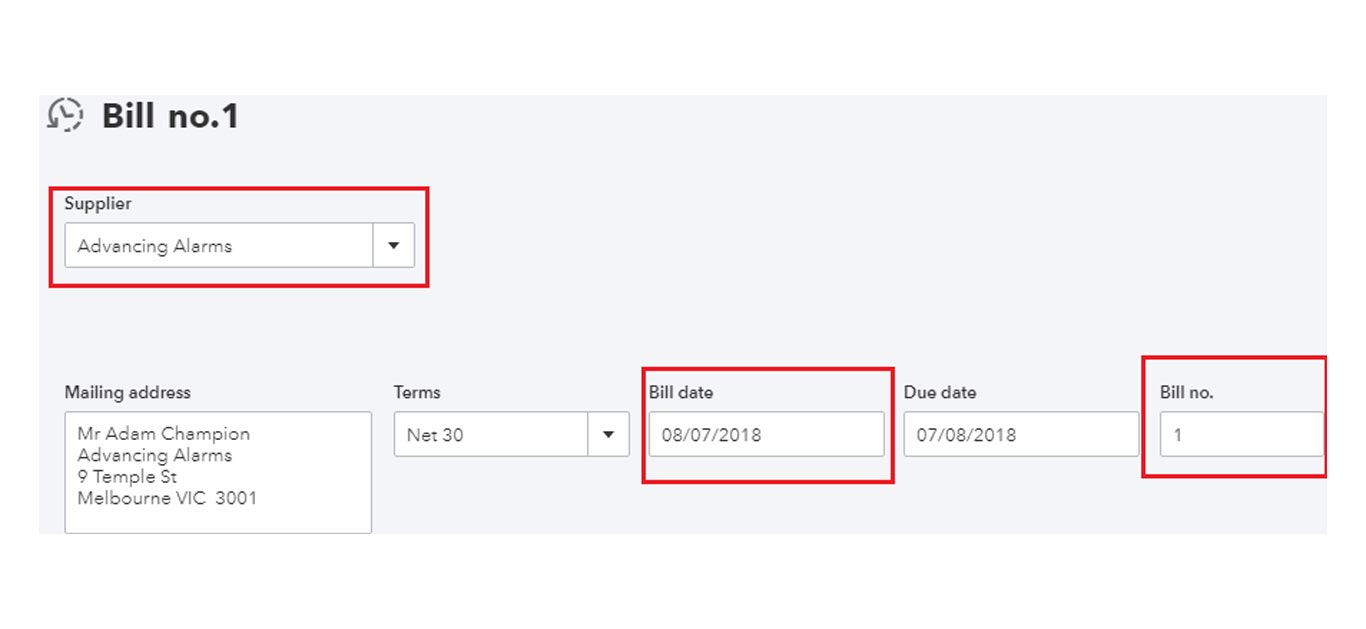
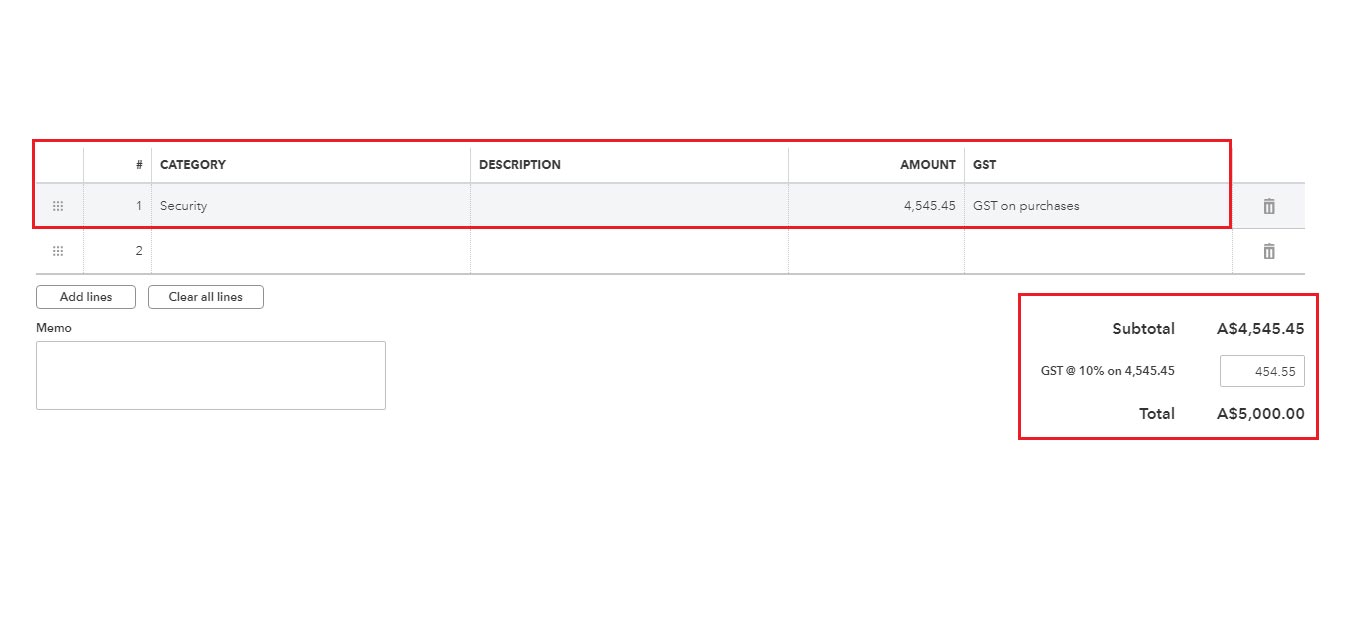
RECKON BILL PAYMENT
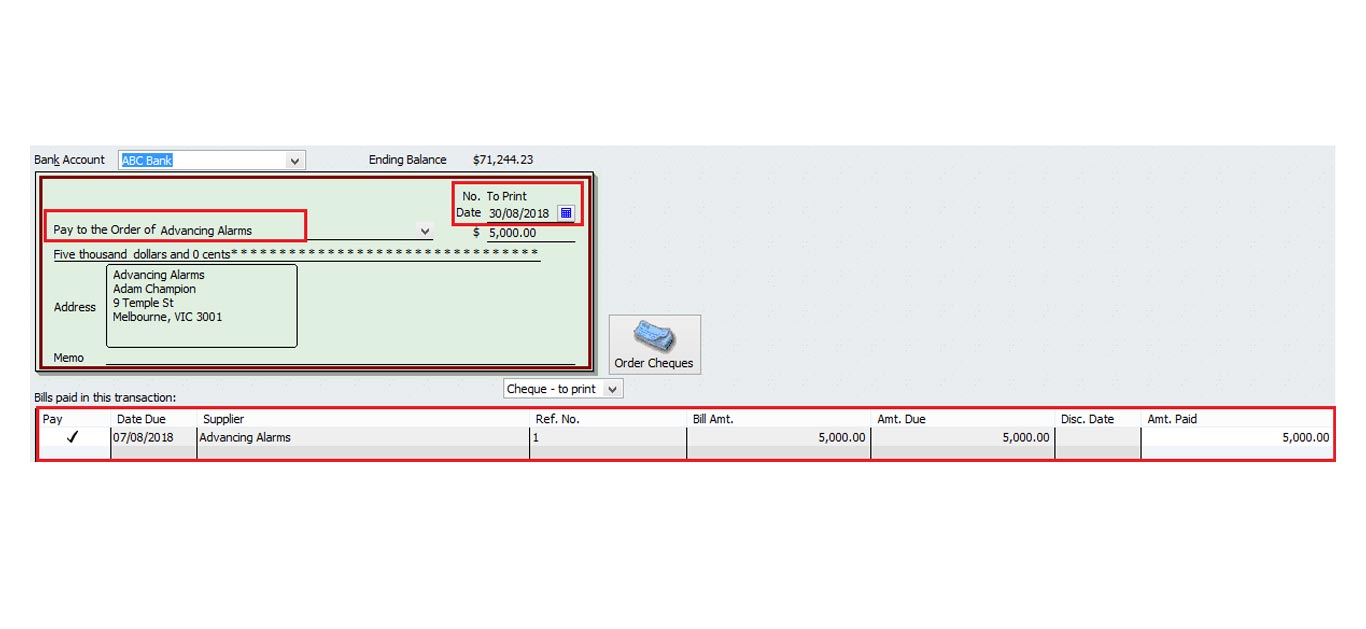
QuickBooks Online BILL PAYMENT
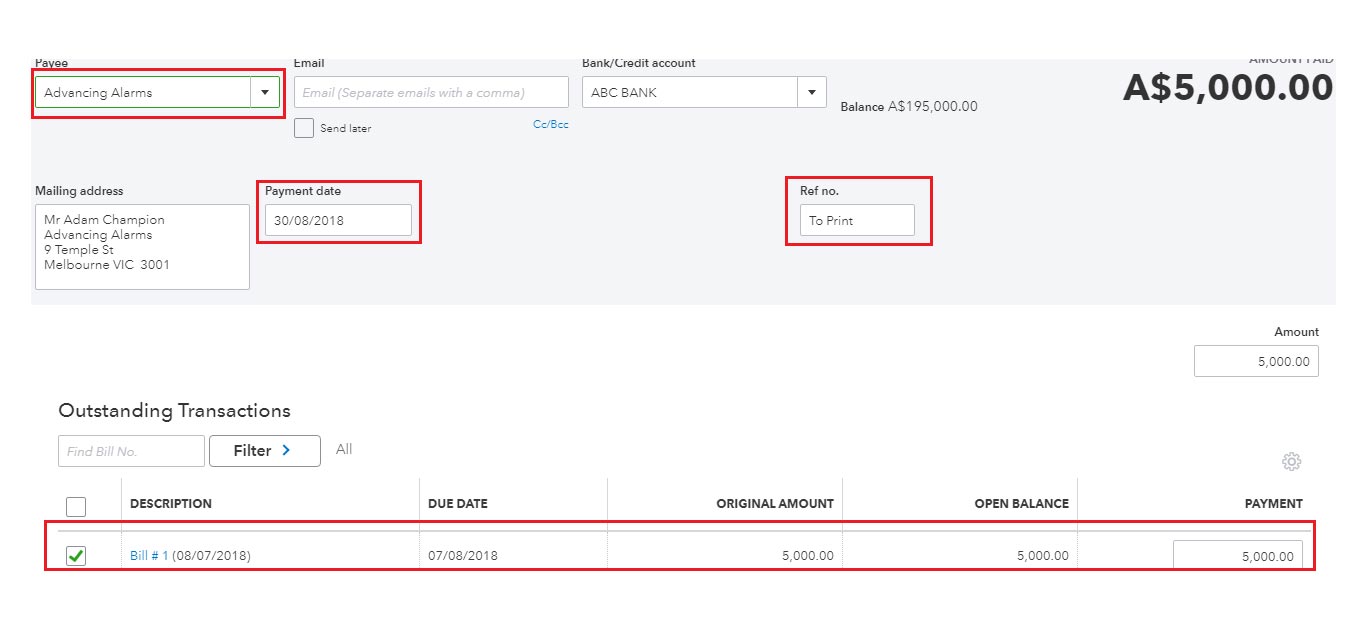
RECKON ITEM
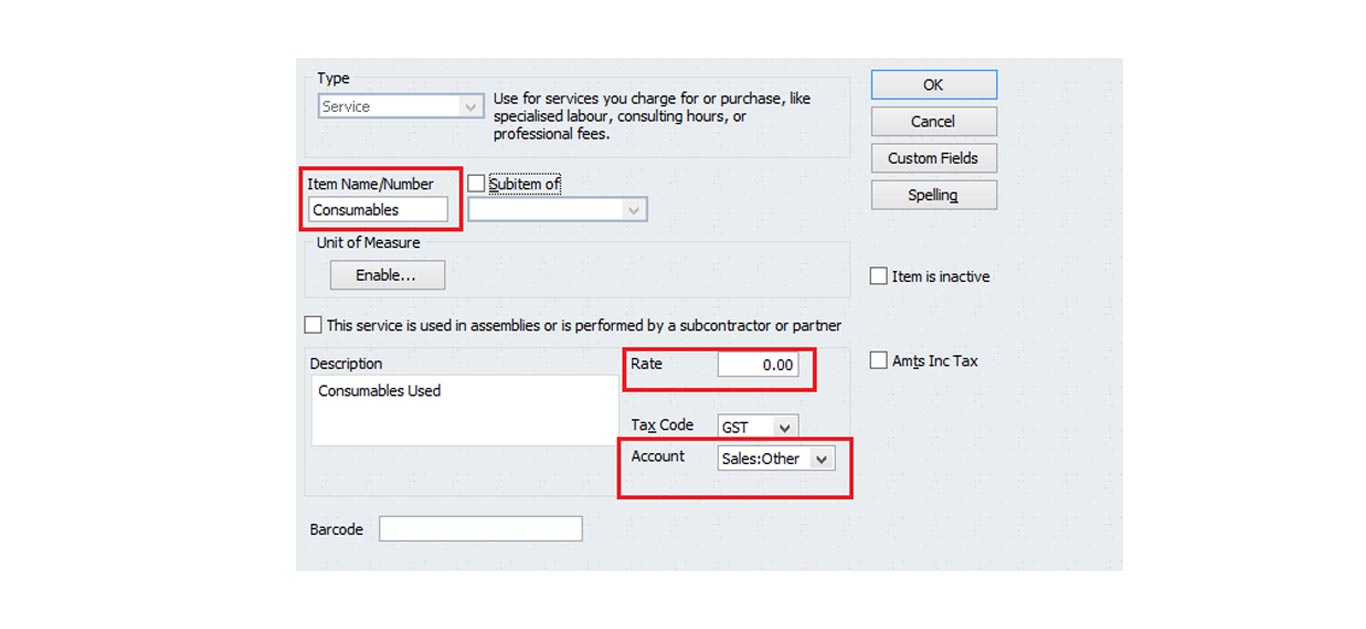
QuickBooks Online ITEM
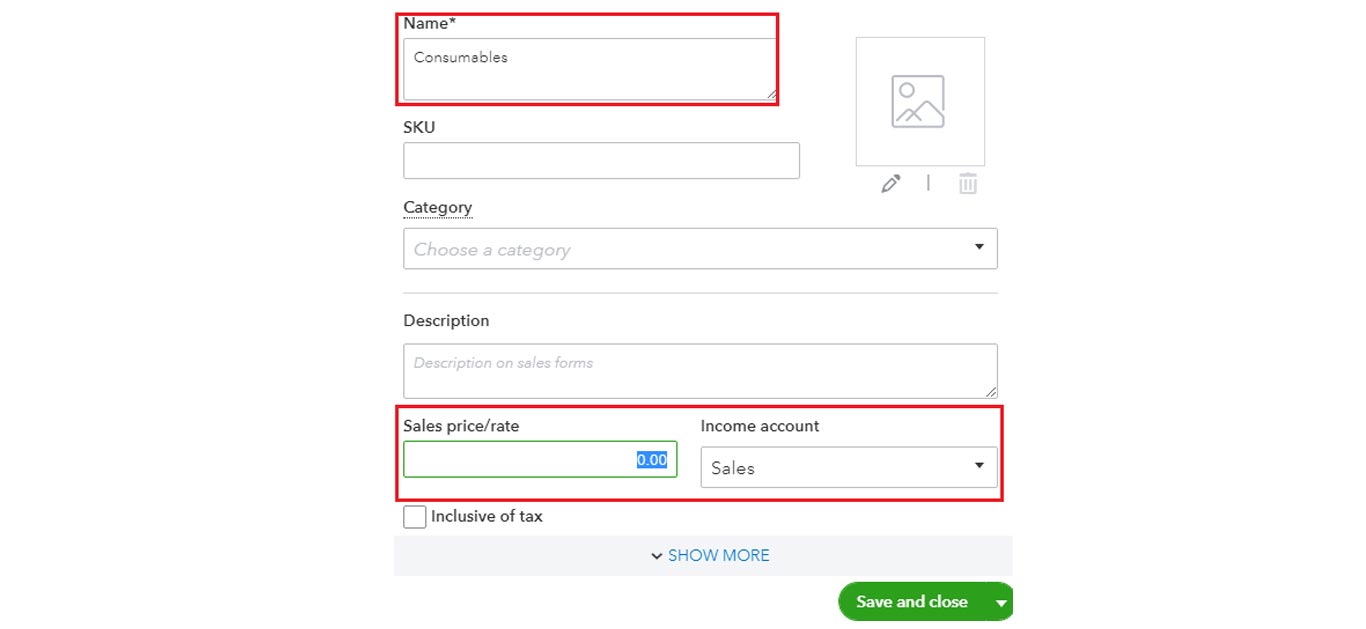
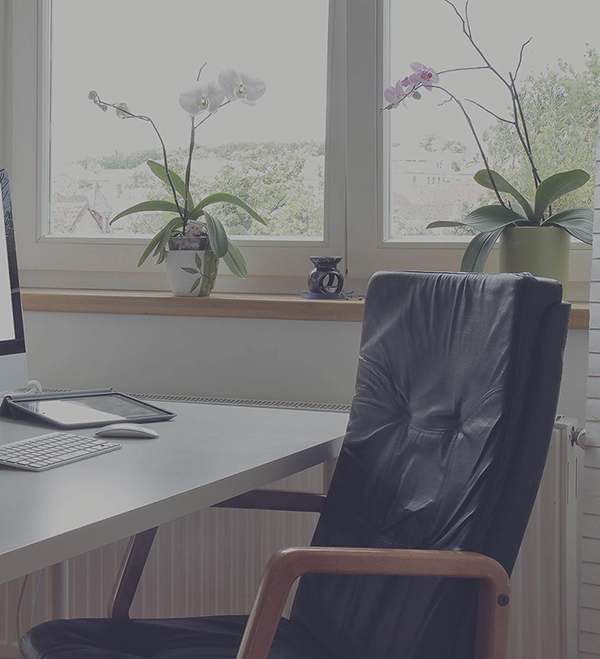
What makes us Special?
Historical Years of Conversion
We convert the full previous years to date. Get a complete mirror image of your financial data including previous years.Payroll
All transactions and payroll are setup so you can pick up where you left off.Timely Execution
We've done our best to make sure that we timely deliver converted data.Constantly improving
We are always trying to improve the service we deliver to our customers.Customized Conversions
Just ask and we deliver. Data conversion can be customized depending on your requirement.Multi Currency
We bring over multi currency transactions in the same foreign currency at the same exchange rate as fed in the source software.What Our Customers Say
Read All...Rob CheesmanDirector, Kettering Professional Services
We used MMC for two Reckon conversions. One in Australia and one in New Zealand. Both had multi currency and one had payroll. We were very happy with the work done and especially how good the communication was. Highly recommend them.
Erica ChapmanDirector, Skyline Business Solutions
Great company to work with, fast turnaround and good communication. I had them do a conversion from Xero to QuickBooks Online that another company failed to do. Their team was quick to complete it and it was accurate! Highly recommended.
Telgavati SubramanyamDirector, First Idea Training Solutions
We are highly recommend MMC Convert and the great service the provide. Excellent service and 5 year data moved from MYOB to QuickBooks Online. Satisfactory data migration achieved.
Brian SchmittCo-Founder, SureFoot
"MMC converted us from Wave to Xero. Our data in Wave was apparently a little unusual, but after a couple emails MMC had us totally setup and running in Xero w/ all our past data from Wave! I would definitely use them again."
Sharon ChapmanManager at RMY Clements
Ankit has always been quick, efficient and very helpful when converting companies for us (2 so far) from Sage One to QuickBooks so I would have no hesitation recommending MMC Convert.
Our Conversion Packages
Basic
$399AUDFIXED- Chart of Accounts
- Conversion date balances
- One Historical Year+ Current Year to Date Transactions
- All open receivables
- All open payables
- All contacts (Customers, Suppliers & Employees)
- Setting up of Bank Feeds
Full Transactional
$549AUDFIXED- Chart of accounts
- Previous FY balances
- One Historical Year + Current Year to Date Transactions
- All receivables
- All payables
- All contacts (Customers, Suppliers & Employees)
- Setting up of Bank Feeds
We can go back historically for any number of years at an additional price of $150 AUD per year
*We do full bank reconciliations as fed in your previous software
How It Works We Convert your data file with few simple steps.
- Step1Load File
- Step2Select Service & Provide Details
- Step3Make Payment
- Approve QuotationStep4Leave file with MMC
- Step5Receive Subscription Transfer
Our Offices
- USA 1250 N Lasalle Street Chicago. 60610, USA
- AUSTRALIA Level 1, 1034 Dandenong Rd Carnegie, VIC 3163, Australia
- UK Babel Studios 82 Southwark, Bridge Road, London
- Dubai PO Box 56754 Dubai, UAE
- India 11/5, SOUTH TUKOGANI, Indore, India
