- Home
- Convert To
We can migrate any number of historical years, both single and multi currency entities, customized Chart of Accounts.
This is a full transactional conversion wherein we bring Chart of Accounts, Contact Master, Item Master, Opening Trial Balance, Invoices, Bills, Bank Transactions and Manual Journals.
Xero
Convert historical data from almost any accounting software to Xero
List of Software which we can migrate to Xero
 AUSTRALIA (To change the region, please select region from top right section region drop down)
AUSTRALIA (To change the region, please select region from top right section region drop down) Convert from MYOB
Convert from MYOB Convert from MYOB Essentials
Convert from MYOB Essentials Convert from QuickBooks Online
Convert from QuickBooks Online Convert from Reckon (Desktop)
Convert from Reckon (Desktop) Convert from Cash Flow
Convert from Cash Flow Convert from Sage One
Convert from Sage One Convert from BankLink
Convert from BankLink Convert from Reckon One (Online)
Convert from Reckon One (Online) Convert from Reckon Home & Business
Convert from Reckon Home & Business Convert from FreshBooks
Convert from FreshBooks Convert from AccountAbility
Convert from AccountAbility Convert from PS Cash Book Plus
Convert from PS Cash Book Plus Convert from Exact
Convert from Exact Convert from Indinero
Convert from Indinero Convert from Gnu Cash
Convert from Gnu Cash Convert from Xero
Convert from Xero Convert from Saasu
Convert from Saasu Convert from Any Other Software
Convert from Any Other Software
QuickBooks Online
Convert historical data from almost any accounting software to QuickBooks Online

MYOB Business
Convert historical data from almost any accounting software to MYOB Business
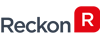
Reckon
Convert historical data from almost any accounting software to Reckon

FreshBooks
Convert historical data from almost any accounting software to FreshBooks
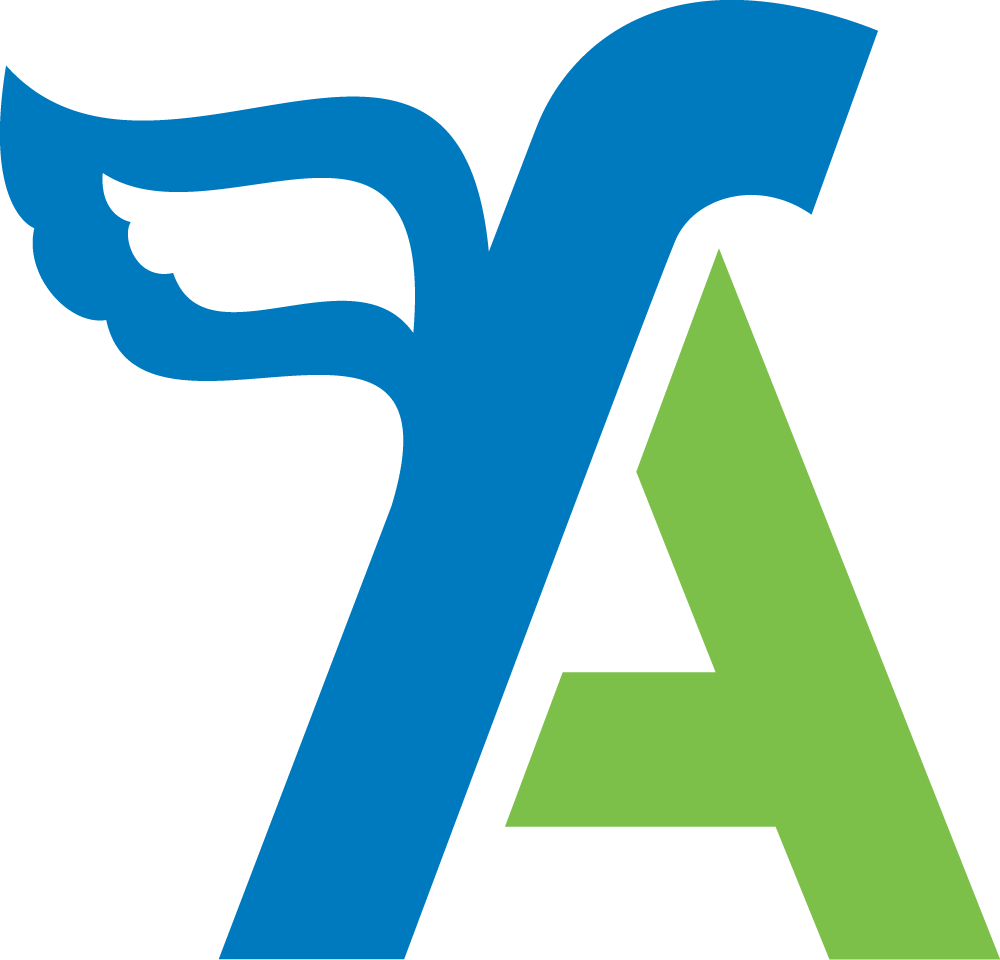
FreeAgent
Convert historical data from almost any accounting software to FreeAgent

ClearBooks
Convert historical data from almost any accounting software to ClearBooks
- FAQ
MYOB
FreeAgent
List of Software which we can migrate to FreeAgent
FreshBooks
Xero
QuickBooks Online
ClearBooks
- Order
- Team
- Career
- Contact Us
- Get a Quote
- Convert PDF Statement
- Test Migration
- Region
FAQ - Sage Pastel to QuickBooks Online Conversion
Home FAQ - Sage Pastel to QuickBooks OnlineSage Pastel to QuickBooks Online Conversion
Are you a Sage Pastel user? Are you looking for a way to convert your Sage Pastel accounting software into QuickBooks Online?
If so, we can help. We convert your data from Sage to QuickBooks Online in just 3 easy steps. Our team of experts will handle everything for you and make sure that the transition is smooth and painless. You’ll be up and running with your new accounting software in no time at all!
Not only do we provide our customers with a seamless transition from their old accounting system to QuickBooks Online, but we also offer support throughout the entire process. Whether it’s training or technical assistance, MMC has got you covered! And if you have any questions about how to use QuickBooks Online once your conversion is complete, one of our friendly staff members will be happy to answer them for you.
How Does Sage Pastel To QuickBooks Online Conversion Work?
Our data conversion services are available for all Sage Pastel 2008 and above users. The process is quick and painless and can be completed in three simple steps:
- You import your existing Sage Pastel file into our proprietary secure web-based software.
- Our team of experts will efficiently convert your Sage Pastel file into QuickBooks Online.
- You download and activate your new QuickBooks Online account.
Once you complete all three steps, you’re done! Your conversion has been successfully completed and you can begin using your new accounting software right away. It’s that simple.
Contact us today to learn more about our Sage to QuickBooks Online Conversion Service or any of our other services.
- Chart of Accounts (We do custom mapping as well)
- Customer Details
- Supplier Details
- Opening Account Balances
- Aged Receivables
- Aged Payables
- Bank Transactions (Includes Invoice payments, Bill payments, and other Bank Transactions) (All Bank Transactions will remain unreconciled in QuickBooks Online and can be reconciled at your end at once by entering opening balance and closing balance. This will be the step in the post-conversion process at your end)
- Credit Card
- Invoices and Credit Notes Detailed
- Bills and Bill credit Detailed
- All Manual Journals
- Inactive Contacts/Accounts can be brought over on special request
- The entire conversion and matching of Reports are done on ACCRUAL Basis.
- We make our best attempt to give you the exact image of your Sage Pastel data, however, due to the limitations of few fields which are different in Sage Pastel and QuickBooks Online, we might have to use some workarounds to bring the transactions.
- Budgets
- Track Inventory
- Classes / Job / Department
- Purchase Orders and Sales Estimates
- Fixed Asset
- Expense Claims
- Memorized Transactions
- Payment Terms
- Custom VAT Rates
- Invoice Templates
- Time Sheets
- Repeating Invoices after the "Convert To" date
- Deleted/Void Transactions
- Allocation of Invoices or Bills against credit notes
- Transaction lines with Nil Values
- Sales Rep
- Customer Jobs
- Attachments
- Unreconciled Entry
- We are specialist in converting core financial information and we try our best to bring the other non-financial information as well, however, because of the limitation of APIs of both software’s, we might not be able to get few fields
- Chart of Accounts - Sub Accounts in Sage Pastel are converted as Independent Accounts in QuickBooks Online
- Chart of Accounts - Inactive Accounts, if used in Sage Pastel in the conversion period are turned as Active Accounts in QuickBooks Online
- Custom Sales Tax Rates are converted into standard Sales Tax Rate with "Tax Adjustment" entry as a separate line item in QuickBooks Online
- System Accounts like Retained Earnings, VAT control Account are used in QuickBooks Online for their counterpart accounts in Sage Pastel
- We bring inventory details like name, code, description, sales account, purchase account, sales price, purchase price etc. Since we don’t do tracked inventory, as part of the migration, we import all the items as "non-inventory" type in QuickBooks Online and after the completion of the migration, you need to manually change the type from 'Non-Inventory' to 'Inventory' and add the quantity on hand manually for each item
- Rounding can be different in QuickBooks Online and Sage Pastel because of the data precision techniques used in both software.
- In Purchase Bills - we don’t bring items or product in QuickBooks Online.
- Blank Bill reference Numbers and Invoice reference Numbers:- In case we find any invoice or bill without a number, we use a dummy number example for Bills:- Bill1, Bill2 and for Invoices - Inv1, Inv2.
- Duplicate reference Number in bank transactions or invoices/bills:- In case we find duplicate reference numbers then we use transaction numbers instead of reference numbers or make the numbers unique by appending an extra character with a hyphen
- Limitation of Reference number:- QuickBooks Online have limitations of 20 characters for Reference number thus for the reference numbers more than 20 characters we have to trim them to 20 characters.
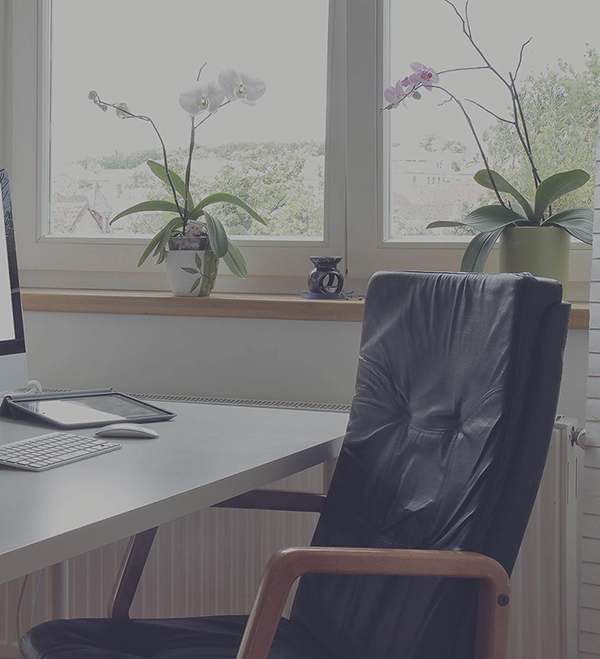
What makes us Special?
Historical Years of Conversion
We convert the full previous years to date. Get a complete mirror image of your financial data including previous years.Payroll
All transactions and payroll are setup so you can pick up where you left off.Timely Execution
We've done our best to make sure that we timely deliver converted data.Constantly improving
We are always trying to improve the service we deliver to our customers.Customized Conversions
Just ask and we deliver. Data conversion can be customized depending on your requirement.Multi Currency
We bring over multi currency transactions in the same foreign currency at the same exchange rate as fed in the source software.What Our Customers Say
Read All...Rob CheesmanDirector, Kettering Professional Services
We used MMC for two Reckon conversions. One in Australia and one in New Zealand. Both had multi currency and one had payroll. We were very happy with the work done and especially how good the communication was. Highly recommend them.
Erica ChapmanDirector, Skyline Business Solutions
Great company to work with, fast turnaround and good communication. I had them do a conversion from Xero to QuickBooks Online that another company failed to do. Their team was quick to complete it and it was accurate! Highly recommended.
Telgavati SubramanyamDirector, First Idea Training Solutions
We are highly recommend MMC Convert and the great service the provide. Excellent service and 5 year data moved from MYOB to QuickBooks Online. Satisfactory data migration achieved.
Brian SchmittCo-Founder, SureFoot
"MMC converted us from Wave to Xero. Our data in Wave was apparently a little unusual, but after a couple emails MMC had us totally setup and running in Xero w/ all our past data from Wave! I would definitely use them again."
Sharon ChapmanManager at RMY Clements
Ankit has always been quick, efficient and very helpful when converting companies for us (2 so far) from Sage One to QuickBooks so I would have no hesitation recommending MMC Convert.
Our Conversion Packages
Basic
$399AUDFIXED- Chart of Accounts
- Conversion date balances
- One Historical Year+ Current Year to Date Transactions
- All open receivables
- All open payables
- All contacts (Customers, Suppliers & Employees)
- Setting up of Bank Feeds
Full Transactional
$549AUDFIXED- Chart of accounts
- Previous FY balances
- One Historical Year + Current Year to Date Transactions
- All receivables
- All payables
- All contacts (Customers, Suppliers & Employees)
- Setting up of Bank Feeds
We can go back historically for any number of years at an additional price of $150 AUD per year
*We do full bank reconciliations as fed in your previous software
How It Works We Convert your data file with few simple steps.
- Step1Load File
- Step2Select Service & Provide Details
- Step3Make Payment
- Approve QuotationStep4Leave file with MMC
- Step5Receive Subscription Transfer
Our Offices
- USA 1250 N Lasalle Street Chicago. 60610, USA
- AUSTRALIA Level 1, 1034 Dandenong Rd Carnegie, VIC 3163, Australia
- UK Babel Studios 82 Southwark, Bridge Road, London
- Dubai PO Box 56754 Dubai, UAE
- India 11/5, SOUTH TUKOGANI, Indore, India
