Whether to convert QuickBooks Desktop to Online is an individual decision and should be purely based on one’s business requirements. For example, many service-based businesses that don’t need to track product inventories often choose QBO over its desktop counterpart. Also, there are users who find many Desktop features like job costing and progress invoicing as unnecessary and thus prefer to switch to QBO. It has been reported that the number of users who migrate from QuickBooks Desktop to Online is increasing at a fast rate. Similar reports also suggest that nearly 80% of the new users subscribing to QuickBooks prefer the accounting software’s online version.
The most common reason for this is that QBO is a cloud-based solution which allows businesses to access their accounting data and operations anytime and from any place and using devices ranging from desktops and laptops to tablets and smartphones. Moreover, a business using QBO can also share the access to the software with its accountant which is not possible in the single-user mode available with the Desktop version. Going further, QuickBooks Online is automatically upgraded online and no additional cost is demanded from the users.
How to switch QuickBooks Desktop to Online? If you have finalized the decision to convert from QB Desktop to QB Online, you must be looking for answers to the questions like how much time does the conversion process take? A short answer to this question is that the process may take a few minutes to a number of hours, depending on a number of factors and the level of your knowledge and experience in supervising the process. The following discussion provides more useful information in this regard.
For South African businesses, we are offering free migrations to Quickbooks Online from QuickBooks Desktop. It is valid for one historical year plus Current year to date.
For Rest of the world businesses (Other than USA, UK, Canada, Australia, Africa), we are offering free migration to QuickBooks Online.Valid for one Historical year plus Current year to date and for single currency files.
Why Convert from QuickBooks Desktop to Online?
There are a number of reasons why you might want to convert from QuickBooks Desktop to QuickBooks Online. First and foremost, QuickBooks Online is a cloud-based solution, which means that you can access your data from anywhere, at any time. Second, QuickBooks Online is much easier to use on a mobile device than QuickBooks Desktop. And last but not least, QuickBooks Online integrates with a number of other business applications which makes it a more versatile solution than QuickBooks Desktop.
Common Deciding Factors to convert quickbooks desktop to online
How to move Quickbooks Desktop to Online? If you search through QuickBooks forums and online communities, you would find people mentioning that it takes only 15-30 minutes to convert files from qbdt to qbo. Then, there will be users mentioning the time taken to be up to 24 hours. According to them, the time to transfer from QuickBooks Desktop to Online depends on the basic factors like:
- Size of the files to be converted
- Speed of the internet
- Speed of the computer you are using for the conversion
However, there’s much more to it and you should pay attention to many other factors that you are about to learn.
Are You Converting from QuickBooks Desktop’s Latest Release?
Though many QuickBooks users won’t agree to it, keeping the QuickBooks Desktop up-to-date during the conversion process can avoid a lot of issues and ensure fast conversion as well. In order to check whether you are using the latest release of Desktop or not, you can open QuickBooks Desktop and press F2. A Product Information window will open where you can find information about the current version and release.
You can keep the Desktop version automatically updated or update it manually at least once a month. Here are small guides to do it:
Automatically:
- QuickBooks Help > Update QuickBooks
- Go to Update Now
- Select Get Updates
The option will allow QuickBooks to prompt you about a new release.
You may also turn on the automatic updates in the future through the following steps:
- QuickBooks Help > Update QuickBooks
- Go to Options and select Yes against Automatic Updates and click Close
Manually:
- Right-click QB Desktop icon and select ‘Run as Administrator’
- Go to Help and select Update QuickBooks
- Click Options > Mark All > Save
- Go to Update Now and mark Reset Update
- Select Get Updates
- When you see ‘Update Completes’, close the window
- Reopen QB Desktop and select yes when asked to install the update
- Restart the computer after installation completes.
Are You Converting a File Which Is Too Big?
If yes, you will get an error message and it will add to the time taken for conversion to QBO from QB Desktop. To avoid this, it is important that you check the size of the file before starting the conversion process. For a successful conversion, the QB Desktop file must have targets less than 350,000. To check the number of targets:
- Open the QuickBooks Desktop File
- Press F2 to open Product Information
- You will find Total Targets mentioned in the window
If it is more than 350,000, you will be first required to condense the file. Here are the steps you need to follow for this:
- Open the file and click the ‘File’ menu
- Choose Utilities and then Condense Data
- Select Yes when asked Do you want to continue?
- Choose Transactions before a specific date
- Choose a date from the Date field and click Next
- Choose a method for transaction summary and click Next
- Choose Begin Condense
The file would be condensed. Please note that the steps may differ depending on which version of Desktop are you using.
Do You Know the Steps of Conversion?
You can reduce the time of conversion from QuickBooks Desktop to QBO if you know the exact steps that must be followed for the process. You must know that there might be a slight change in the steps if you are using QB Desktop Enterprise and not Desktop Pro or Premier. Here is a small guide to the step-by-step conversion process:
- For the file you wish to convert, you must log in as admin
- If you are using Desktop Pro or Premier, you must:
- Go to Company > Select Export Company File to QuickBooks Online
If you are using Desktop Enterprise, you must:
- Press Ctrl + 1 and then press Ctrl + B + Q
- Choose Start Your Export
- Log in to QBO as admin
- In case you track inventory in QB Desktop, you will be required to select Yes or No depending on whether you wish to import it or want to add it fresh later.
- Click Choose company online drop-down menu and select QuickBooks Online company which you want to replace with the file being imported
- Click Continue
- Enter ‘Agree’ and click Replace
- Choose ‘Yes, go ahead and replace the data’ and click Replace
Do You Know What Can Be Converted and What Not?
Another important thing you must know in advance about conversion from qbdt to qbo is that there are limitations on files and data that can be converted. If you waste time in trying to convert files that can’t be converted, it would certainly add to the overall conversion time. Here are the details about some of the important files and how do they behave during conversion:
- Audit Trail: It can’t be converted from QB Desktop to QBO. Rather, QBO has own and better Audit Log you can start using after conversion.
- Chart of Accounts: Bank account number and notes are not converted. QBO has an additional field called ‘Detail Type’ which is automatically assigned during conversion and may require editing later.
- Attachments: These are not converted during the process.
- Credit Card Changes: These are converted into Expenses in QBO.
- Purchase Orders: Only available in QBO Plus and Advanced.
- Reconciliation Reports: Not converted. You can save them in Desktop for later access and continue reconciling in QBO from where they were left off.
Likewise, you need to learn which files and data are possible to be converted and spend time on them only.
Are You Using QB Desktop Enterprise?
If yes, the conversion process may be complex and even more time-consuming. Also, if you are using the Advanced Features of Enterprise, more of your data may fail to convert. It is recommended that you choose cloud-based QuickBooks Desktop Enterprise rather than converting to QuickBooks Online.
Look for Experts –
How to Convert from QuickBooks Desktop to QuickBooks Online?
Migrating from QuickBook Desktop to Online is easy with MMC Convert. We offer a simple, three-step process that will have you up and running on QuickBooks Online in no time. Best of all, our team of accounting experts will be there to help you every step of the way.
Here’s how it works:
1. Upload – The first step is to upload your QuickBooks Desktop data file to our secure server.
2. Select – Once your file has been uploaded, you’ll need to select which data you want to convert.
3. Convert – The last step is to convert your data from QuickBooks Desktop to QuickBooks Online. That’s it!
If you are inexperienced and consider it laborious to convert to QuickBooks Online, it is better to choose an expert in the field. These experts have many years of experience in carrying out these conversions and also in dealing with the possible issues and errors that may surface during the process. As a result, they can reduce the time of conversion dramatically and help you resume your accounting operations immediately.
MMC Convert has been successfully carrying out conversions to migrate from QuickBooks Desktop to Online for the past many years. Our team of experts provides our clients with an idea in advance about what data would be converted and what not. In this way, we follow an honest and transparent approach to help businesses with accounting data conversion. We also ensure that the conversion is complete in the shortest possible time so that our client’s businesses are able to resume their accounting activities at the soonest.
We also offer professional accounting data conversion services to convert from other popular accounting platforms like Xero, TAS Books, MYOB and more to QuickBooks Online. If you wish to convert from Clearbooks to Xero, SAASU to Xero, Reckon to Xero or between any other accounting platforms, we can help you in that as well. Feel free to contact us for any query or ask a quote right now.





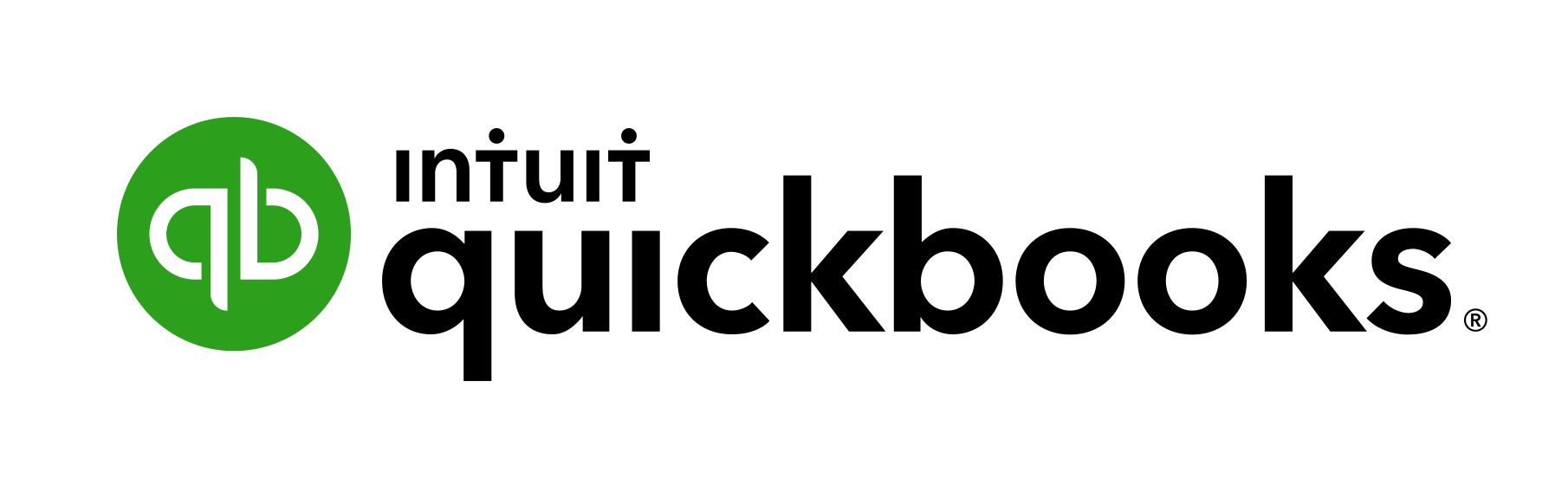

Speak Your Mind