An IIF file, or Intuit Interchange Format File, is a file type used to import data into QuickBooks. It contains information about your company’s chart of accounts, customers, vendors, and other important data. In this blog post, we will walk you through the process of importing an IIF file into QuickBooks. We will also discuss what information is contained in an IIF file, and where it goes once it is imported into QuickBooks. Let’s get started!
What is an IIF file in QuickBooks?
An IIF file is a text file that contains information about your company’s chart of accounts, customers, vendors, and other important data. This information can be exported from QuickBooks and then imported into another QuickBooks company file. IIF files are often used to transfer data between two different QuickBooks company files.
How to open IIF file
You can open an IIF file using a text editor like Notepad or Microsoft Word. To do this, simply right-click on the IIF file and select “Open With.” Then, choose the program you want to use to open the file.
What information is contained in an IIF file?
An IIF file contains information about your company’s chart of accounts, customers, vendors, and other important data. This information can be exported from QuickBooks and then imported into another QuickBooks company file. IIF files are often used to transfer data between two different QuickBooks company files.
How to import an IIF file into QuickBooks
The process of importing an IIF file into QuickBooks is relatively simple. First, you will need to export the data from QuickBooks as an IIF file. To do this, go to the “File” menu and select “Export.” Then, choose “IIF Files” as the file type and click “OK.” Next, you will need to open the IIF file in a text editor like Notepad or Microsoft Word. Once you have done this, you will be able to see the information that is contained in the IIF file.
Finally, you will need to import the IIF file into QuickBooks. To do this, go to the “File” menu and select “Import.” Then, choose “IIF Files” as the file type and click “OK.”
Where do IIF files go in QuickBooks?
Once an IIF file is imported into QuickBooks, the information contained in the file will be added to your company’s chart of accounts, customers, vendors, and other important data. You can access this information by going to the “Lists” menu and selecting the appropriate list.
For example, if you want to view your company’s chart of accounts, you would go to the “Chart of Accounts” list.
Role of IIF files when migrating from QuickBooks Desktop (QBDT) to QuickBooks Online (QBO)
If you are migrating from QuickBooks Desktop to QuickBooks Online, you will need to export your data as an IIF file. This file will contain information about your company’s chart of accounts, customers, vendors, and other important data. Once you have exported your data as an IIF file, you will be able to import it into QuickBooks Online.
The process of conversion from QBDT to QBO is not as simple as exporting and importing QuickBooks IIF files. You will need to use a third-party tool like MMC Convert to complete the conversion. MMC Convert is a QuickBooks Desktop to QuickBooks Online conversion tool that will allow you to convert your data from QuickBooks Desktop to QuickBooks Online.
At MMC Convert we understand the importance of data accuracy and completeness when migrating from one accounting system to another. That is why we have developed a powerful tool that will allow you to convert your QuickBooks Desktop data to QuickBooks Online with ease.
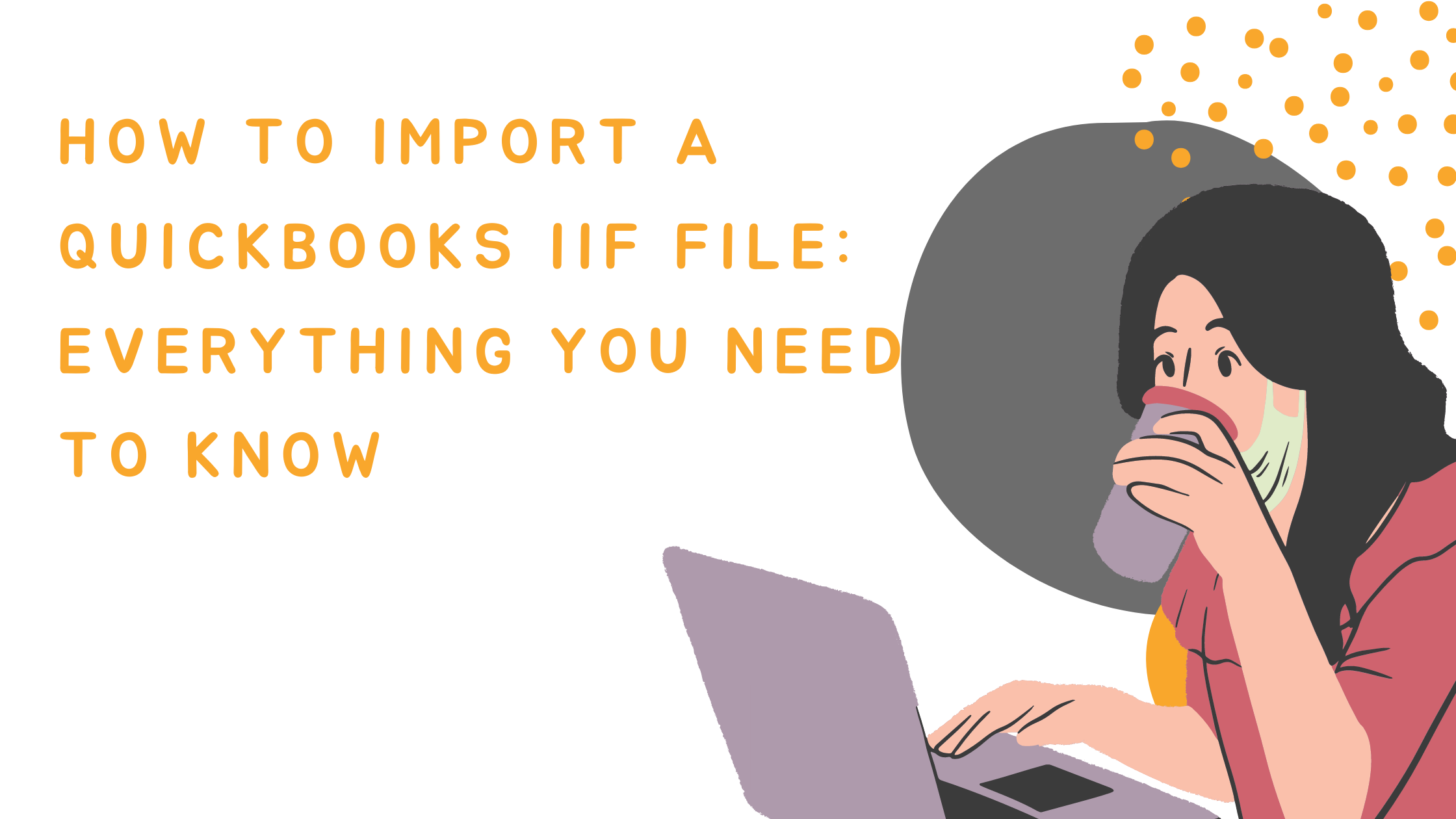



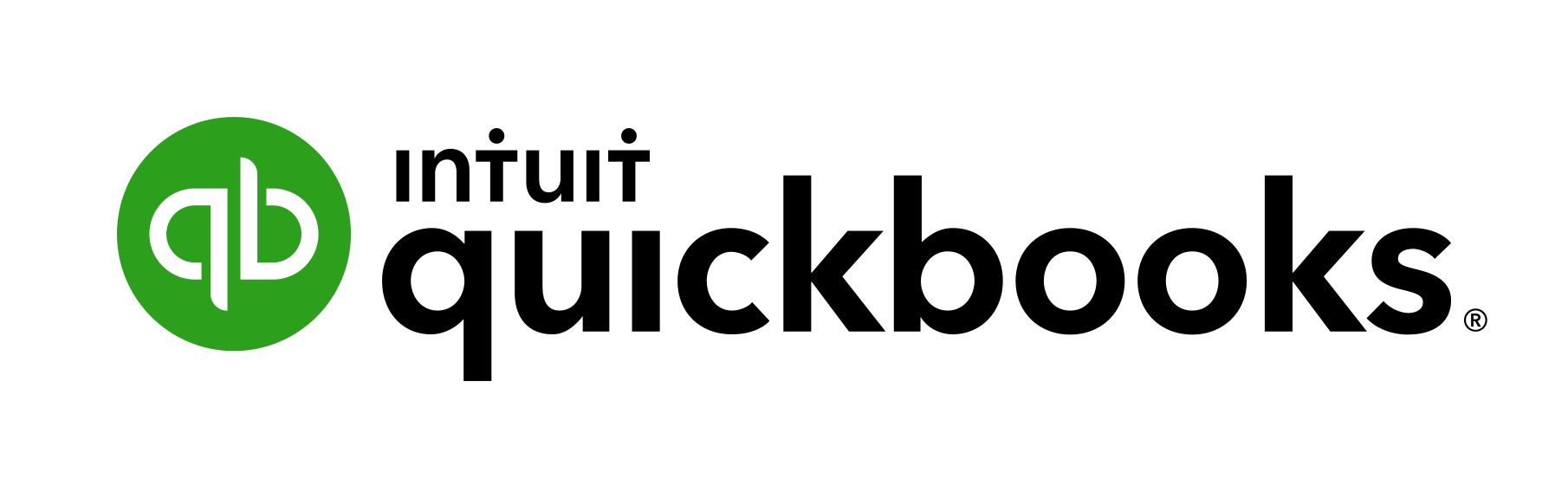

Speak Your Mind