Sage 50 and QuickBooks are among the oldest competitors in the world of accounting software solutions. The Sage Group plc and Intuit Inc., the companies that developed these accounting platforms, started their journey almost at the same time in the early 1980s. Over all these decades, the two rivals have launched numerous versions of their accounting solutions, starting with desktop-based offline software tools to the cloud-based solutions. It often becomes difficult for businesses to make the right choice. Though, the choice depends absolutely on the individual needs and preferences.
For instance, Sage Start-Up and QuickBooks SimpleStart and QuickBooks Pro are considered equally good for small businesses. However, if a business scales in size and the accounting requirements increase, then it is better to switch to the options like Sage 50 (previously known as Sage Peachtree) and QuickBooks Enterprise. And, to enjoy the ultimate advantages of cloud-based accounting, Sage One (also known as Sage Business Cloud), Sage 50 Cloud and QuickBooks Online (QBO) are the perfect solutions to look for. Still, the bigger question is which one is better among Sage and QuickBooks?
The best way to find an answer to the above question is to compare the features available with various versions of both Sage and QB. For example, QuickBooks Online offers a feature known as 1099 tracking and reporting which is missing in Sage 50 Cloud. When it comes to bookkeeping, QuickBooks is a powerful tool in this regard whereas Sage offers only basic bookkeeping. Also, QuickBooks Online is available with monthly pricing lower than Sage 50 Cloud. QuickBooks Online SimpleStart has a monthly fee of $20 whereas Sage 50 Cloud Pro demands a monthly fee of $44.97.
After going through these comparisons and reviews, you may decide to convert Sage to QuickBooks. Here’s a guide that would lead you through the conversion process. Please note that the guide uses Sage 50 to QuickBooks conversion as an example.
Converting Sage 50 to QuickBooks
The QuickBooks conversion tool which is free to use helps in easy conversion of files from Sage 50 (Peachtree) to QB. Here are the steps that you need to follow:
Step 1: Start Sage 50 and open the company file to be converted.
Step 2: In the Main menu, you will find the option ‘Maintain’. Follow the path Maintain > Users > Setup Security.
Step 3: Choose the tab named ‘Data Access/Crystal Reports. Select the radio button against ‘With the following login information’. Click ‘Change’ and set a new password. After changing the password, close Sage 50.
Step 4: Next, you must download the QuickBooks Conversion Tool available in the download section of Intuit’s official website.
Step 5: Run the tool as an administrator (by right-clicking the tool’s icon and selecting ‘Run as administrator’. The QuickBooks Desktop Conversion Tool dialogue box opens up. Click Browse and select the Sage 50 file you wish to convert.
Step 6: A small box titled ‘Pervasive 32-bit ODBC Engine DSN Setup’ opens up. Choose the company file name which should be same as the name of the folder which contains the Sage 50 file. Click OK.
Step 7: Enter the password (the one you set in Step 3).
Step 8: You will be asked to select the QuickBooks version you wish to convert to. Select the right option. Then, browse to the company file and click Next.
Step 9: You will see a Ready to Convert window opens up. Start the process by clicking Convert File. The process of conversion begins and it may take a few minutes. Once it is done, you will see a window with ‘Finished!’ message.
Step 10: Select Open in QuickBooks to view the converted file.
That’s it! You may check the log file containing information about the failed transactions at C:\Users\YourUserName\MyDocuments\Intuit\QuickBooks Conversion Tool.
Though the process seems to be simple, there may be issues that may arise due to different reasons.
Before the Sage 50 to QuickBooks Conversion Process
There are some important things you need to keep in mind before starting the conversion process. For example:
- Sage 50 should be installed in the same computer in which the QuickBooks software is installed to make the conversion possible.
- The computer’s hard drive should store the QuickBooks Database as well as the associated files of Sage 50.
- The conversion tool used in the process can’t be employed for the cross-region conversions.
- For the conversion tool to run accurately, your computer must meet the following system requirements:
- Windows operating system 7, 8, 8.1 or 10
- Processor with a minimum configuration of Intel Pentium II 500 MHz
- A minimum RAM of 512 MB
- 2.5 GB of free space
- MS .NET Framework version 2.0 or higher
- The conversion tool would convert files of Sage 50 2013 version or above
- The files can be converted to QuickBooks Desktop Pro, Premier or Enterprise of 2015 version or above
What Is Converted and What Not?
It is also important to know in advance whether the conversion tool converts all files and data from Sage to QuickBooks or not. The fact is that the following files are converted:
- Accounts
- Account balances
- Customers
- Customer transactions
- Employees
- Items
- Payroll general ledger account balance information
- Vendors
- Vendor transactions
The files and data which can’t be converted include:
- Employee Year-to-Date information
- Fixed assets
- Employee wage/deduction information
- Sales/purchase orders and estimates
- Paychecks
- Payroll items (converted as journal entries) etc.
Converting from Sage 50 to QuickBooks Online
At present, there is no way to convert Sage 50 to QuickBooks Online directly. You might face problems converting sage to quickbooks if you do manually. What you need to do is convert the Sage files to QuickBooks Desktop following the steps mentioned in the previous section and then import the QuickBooks Desktop files to QBO. Here’s a step-by-step guide to import from QuickBooks Desktop to QBO:
Step 1: Log in to QuickBooks Desktop as admin and open the company file you need to export to QBO.
Step 2: For Desktop Pro or Premier, you must follow the route Company > Export Company File to QuickBooks Online. For Desktop Enterprise, you must press Ctrl+1 followed by Ctrl+B+Q.
Step 3: Click Start your Export.
Step 4: Log in to QuickBooks Online as an admin.
Step 5: Select Yes or No depending on whether you wish to import track inventory.
Step 6: Select the drop-down menu called Choose online company. From the list, select the company you wish to be replaced by the new file.
Step7: Click Continue. A text field appears in which you need to enter ‘Agree’. Then, click Replace.
Step 8: Finally, select Yes, go ahead and replace the data and click Replace.
This will import the files to QBO.
Hire an Expert for Conversion
There are many reasons that you need an expert to convert Sage 50 to QuickBooks. For example:
- You may find it difficult to solve the issues and deal with errors that may surface during the conversion process.
- It may take a huge amount of time if you try to do it yourself and still, a number of files may fail to convert.
- There are chances of data loss during the conversion process even if you commit a small mistake.
- Also, a professional can help you many more files like those mentioned below:
- Chart of accounts
- Aged receivable and payables
- Supplier details
- Bank transactions and more
Here are some tips to choose the best Sage to QB conversion services:
- Ask the service provider whether they would convert the historical transactions or not. It is important that as many as possible of these transactions should be converted so that you don’t have to refer back to the archives.
- Which products and versions of Sage do they convert? You must select a team which has experience in converting from the Sage product you currently use.
- Does the service provider offer a conversion guarantee? Also, check their success rate – did they ever fail to convert the files?
- How much time would they take to convert the files?
- Do they offer post-conversion support or not?
- Finally, check the quote they offer and compare it with what others offer.
With MMC Convert, you get services for conversion and migration of accounting data not only from Sage 50 to QuickBooks Online but also from Sage One to Xero and Sage 50 to Xero and so on. A number of years of experience and exposure have helped us offer hundreds of conversions to our happy and satisfactory clients that consist of small businesses as well as medium and large enterprises. Our strength lies in offering customized services at the most competitive prices and with the assurance of accurate data conversion without any data loss.
You can also trust us for accounting data conversion in many other categories like Clear Books to Xero, Xero to QBO, TAS to Xero, Excel to QBO, Bright Pearls to Clear Books and more. We are proud to complete the conversions in 3-5 business days.
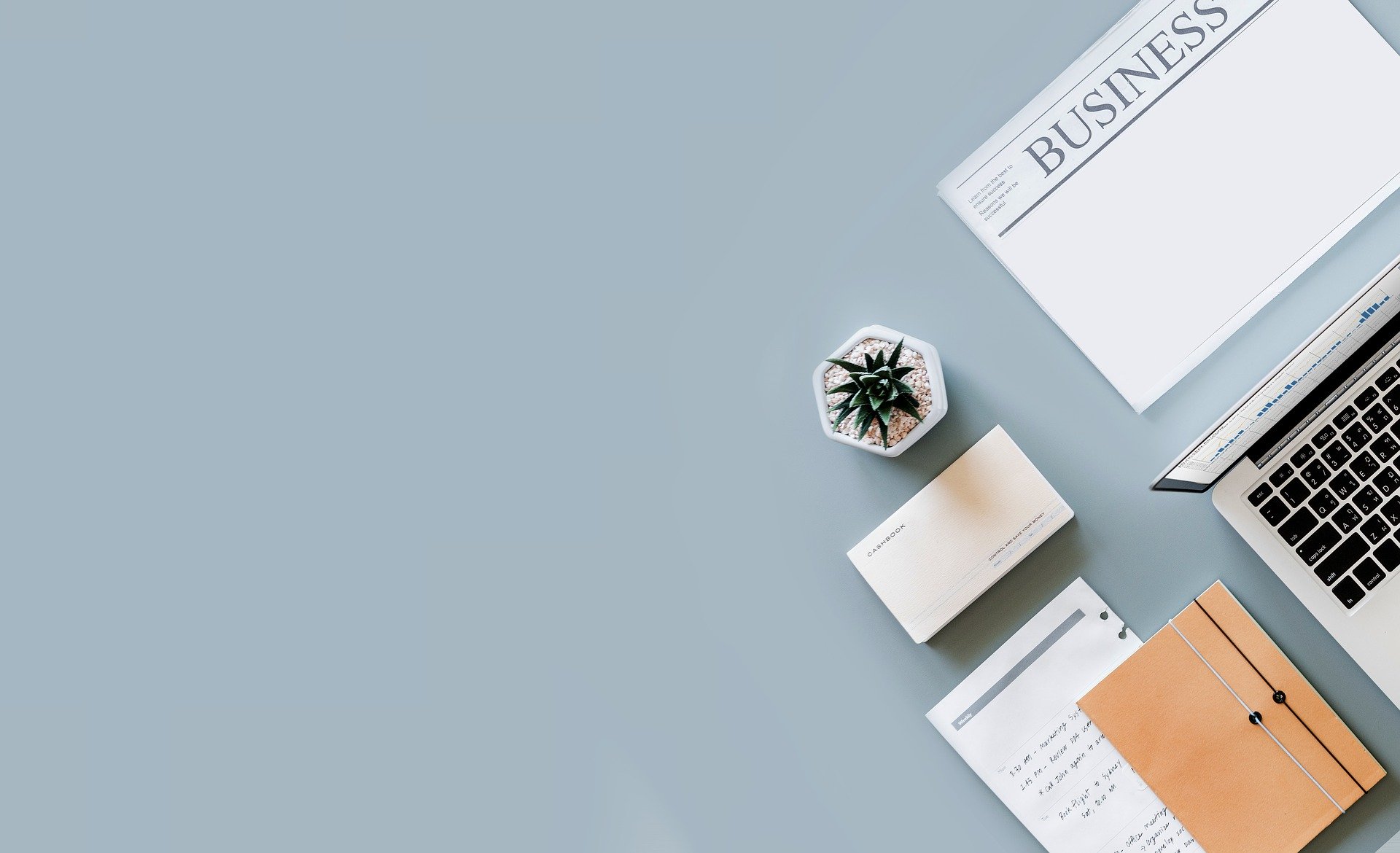


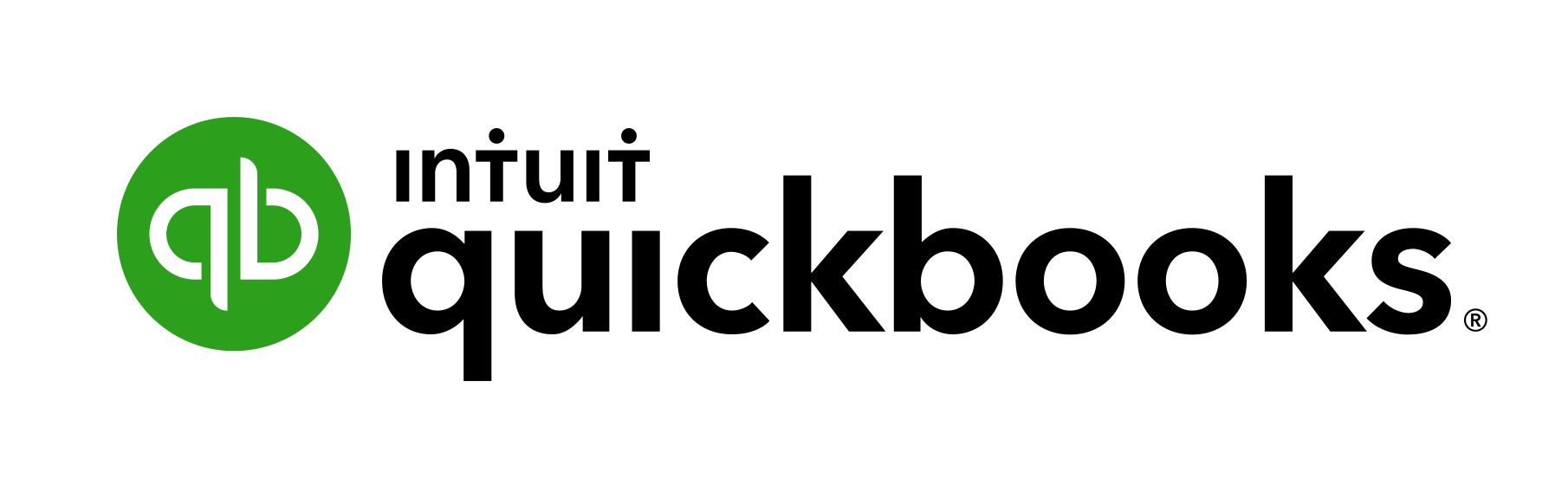

Speak Your Mind